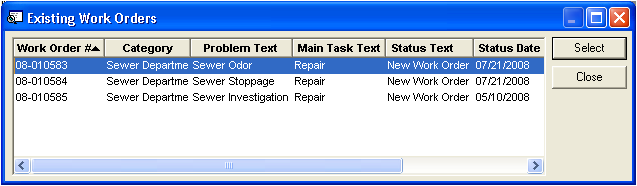This tab contains a grid that shows users all work orders associated with this Task. Tasks are the way to link a work order into the project management system. New work orders can either be created directly from the Task record or existing work orders can be linked to the task. New work orders that are created from the task record will contain the category, main task, account number, project number - account, problem, cause, supervisor, and lead worker found in the Task record. Additionally, the new work order will display the Master Project ID and Name from the Project associated with the Task record. The Task/Res tab will have all the subtasks from the task record as well.
The costs from all of the listed work orders are totaled up and used to calculate the Actual Cost to Date field on the task records General tab.
A sample of the grid appears below. Sort records in the grid by clicking on the headings. An up or down arrow (highlighted in orange below) will appear signifying ascending or descending order.
![]()
How to Create a Work Order
 button to generate a new work order directly from the task record.
button to generate a new work order directly from the task record. How To Link to Existing Work Orders