 on the module toolbar. The following window will appear:
on the module toolbar. The following window will appear: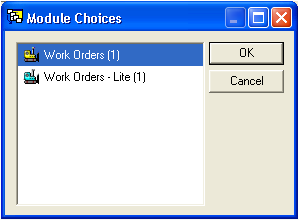
- The number in parentheses tells you the exact number of work orders associated with this PM. Only work orders associated with the current PM record will be displayed in this dialog.
- Remember, all three Work Order modules (Standard, Lite, and Daily Work) share the same data table; thus, the listings above for Work Orders and Work Orders - Lite refer to the same work order record.
 on the module toolbar to view the work orders in the set.
on the module toolbar to view the work orders in the set. Note: These buttons will be available only if there is more than one related work order.
Note: If you set the status as "completed", save the work order, and the work order is missing required data related to a preventative maintenance item, the numeric code 948 - Missing Required Data will automatically appear in the Status field. You will then be prompted to enter the missing data. You will be able to change the work order status to "completed" once you have filled in the missing data.
 to close the Work Order module.
to close the Work Order module.