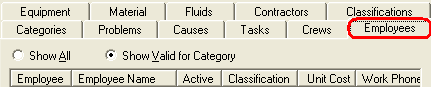
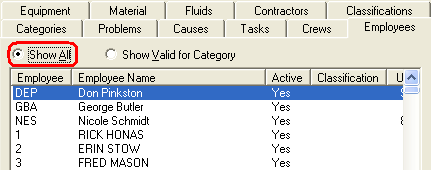
Once you have added categories to the tree on the left you can begin assigning resources from other setup modules to your categories. For instance, you may want to associate employees, equipment, or tasks with a certain category. By associating resources with a category you enable the Work program to automatically populate that data in the appropriate fields when a category is selected in a work order or request.
To associate a resource with a category, complete the following steps:
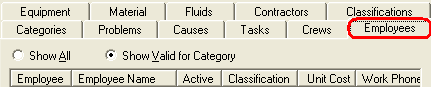
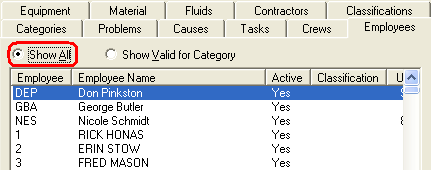
You can continue associating resources with a category by repeating these steps using the Materials, Fluids, Contractors, Equipment, Problems, Causes, Tasks, and Crews tabs.
Note: You can associate resources with a category and its sub-categories at the same time by enabling the 'Automatically Associate to Sub-Category' option in Work Options.