 to open the Report List.
to open the Report List.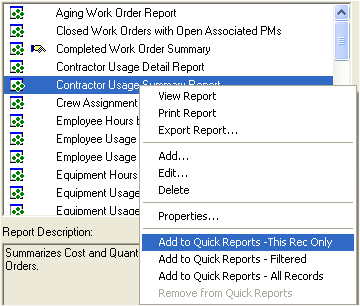
 will appear in front of the report name. Now the report will appear in the list when you click the arrow button
will appear in front of the report name. Now the report will appear in the list when you click the arrow button  .
.You may have some reports that are used more frequently than others. You can save these reports from the Report List as "Quick Reports." This allows you to select and generate a report quickly without having to open the entire Report List. Quick reports are now user-id specific; therefore, the Quick Report list will display only the reports you have saved.
Note: Quick Reports will always be sent to your default printer.
To create a Quick Report, complete the following steps:
 to open the Report List.
to open the Report List.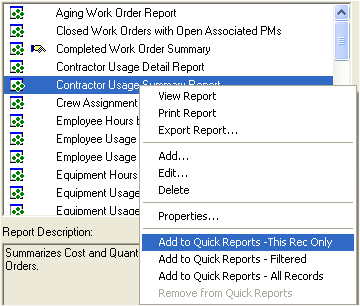
 will appear in front of the report name. Now the report will appear in the list when you click the arrow button
will appear in front of the report name. Now the report will appear in the list when you click the arrow button  .
.