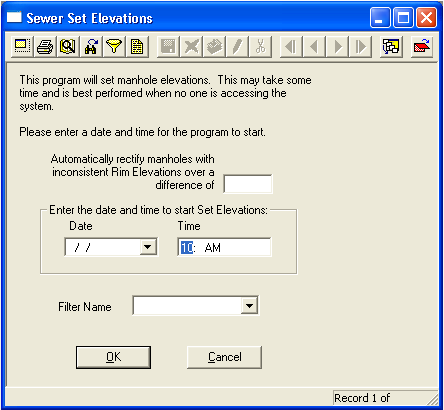
Note: If conducting the analysis after-hours, remember to leave your computer turned on and logged into the desktop. It is best if other users are not logged into the database while the Set Elevations tool is running.
Note: If no filter is selected, this tool will process all records in the Pipe Inventory module. For this reason, you'll find a locking flag on the Elevations tab (Active Elevations grid). When this flag is activated, the Set Elevations tool will NOT recalculate the elevations for that particular record.