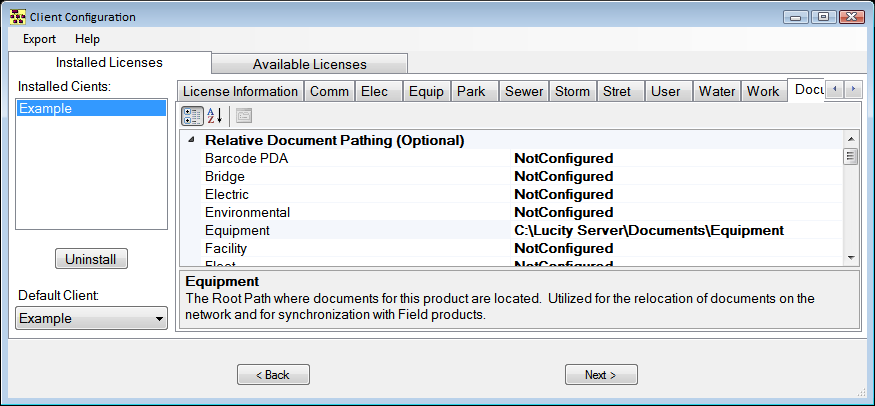
The Documents tab is used to setup relative paths for documents that will be attached to records in Lucity.
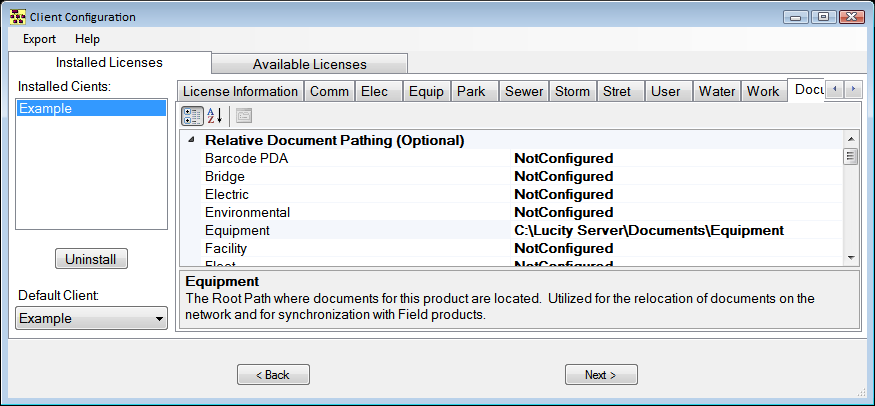
How it Works
This affects Lucity Desktop. It allows agency's to specify a location on their network where they store all their documents for a particular part of the Lucity program. As they attach documents from that location to records in Lucity, Lucity recognizes that the document is at that location and saves the path with a relative location.
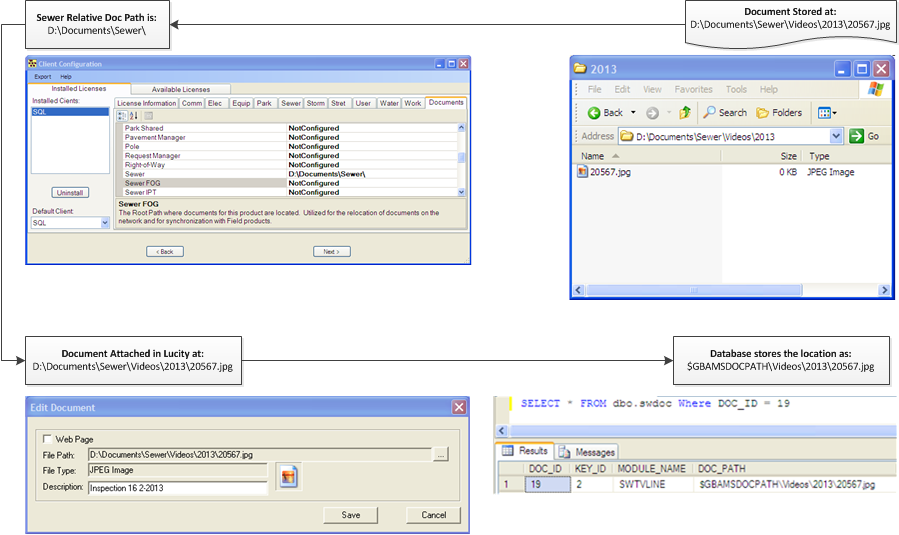
This is especially helpful during Document Server Migrations.
Document Server Migration
When a Document is attached to Lucity the path to the document is stored. If that path ever changes due to server migration, or map drive letter changes all links to the documents stored there will be lost. This can be fixed in the database, but requires knowledge of the tables, and alot of work.
Setting up the Relative Doc Path removes alot of this work. If documents are stored/attached on Server 1 at //Server1/DocumentShare/Sewer/Videos the Relative Doc Path could be //Server1/DocumentShare/. Eventually Server 1 is retired and they are moved to Server 2. As long as the Sewer/Videos portion of the file structure is preserved the Relative Doc Path could be changed to //Server2/NewDocumentShare/. The documents in Lucity would still be accessible without any further work.
How To Change the Document Pathing
Note: Only one path can be set per program. Different paths cannot be set for Modules in the program. ie. Work Orders and Work Permits both fall under Work Order Manager and share a relative doc path.