 Click on this link to access the Work Order Tutorial Movies
Click on this link to access the Work Order Tutorial MoviesThe Location tab allows you to specify the location(s) where the work will take place. You can also identify the department and sub-departments assigned to the work order. There is also a Comments for Crew grid which allows you to enter special instructions for the crew.
 Click on this link to access the Work Order Tutorial Movies
Click on this link to access the Work Order Tutorial Movies
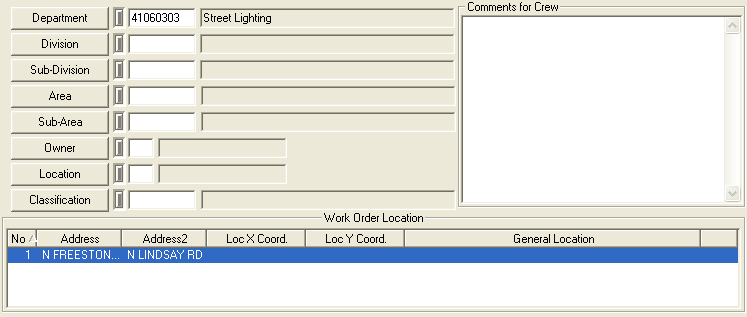
Special Function Fields
Maintenance Zone |
Allows you to classify you work based on a location. This can be used to automatically assign the supervisor. Click the field caption or press F9 for a picklist of maintenance zones. This field is automatically populated by the following process.
|
Alternate Zone |
Allows you to classify you work based on a location. Click the field caption or press F9 for a picklist of alternate zones. This field is automatically populated by the following process.
|