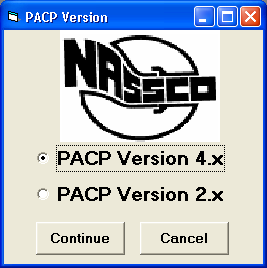
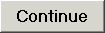 . The following window will appear:
. The following window will appear: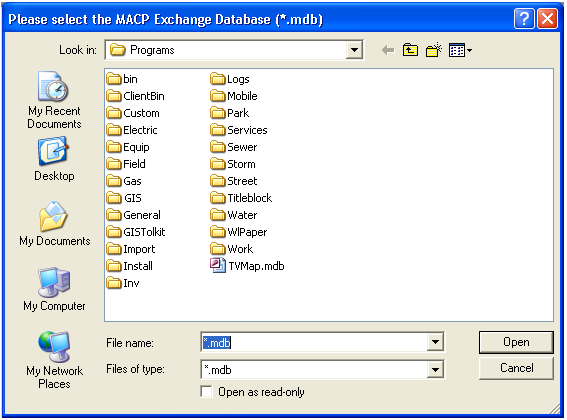
 . Now the system will prompt you to choose a place on the server where you will store images and movies.
. Now the system will prompt you to choose a place on the server where you will store images and movies. again. The import process will begin. The next step in the process is Validate and Transfer.
again. The import process will begin. The next step in the process is Validate and Transfer.Once the initial code setup is completed, you can import your data.
To perform an import, complete the following steps:
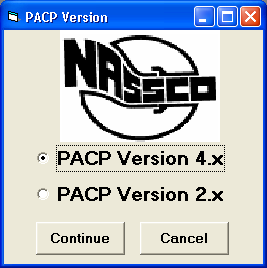
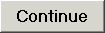 . The following window will appear:
. The following window will appear: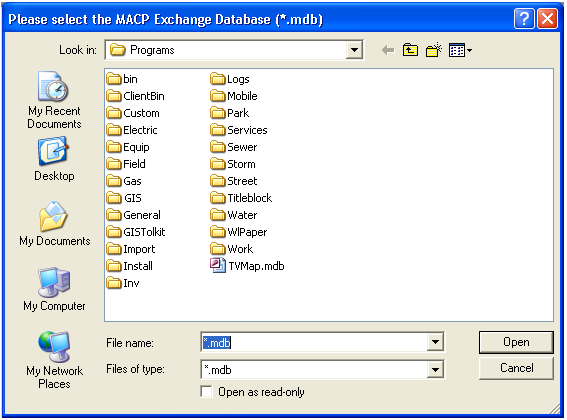
 . Now the system will prompt you to choose a place on the server where you will store images and movies.
. Now the system will prompt you to choose a place on the server where you will store images and movies. again. The import process will begin. The next step in the process is Validate and Transfer.
again. The import process will begin. The next step in the process is Validate and Transfer.