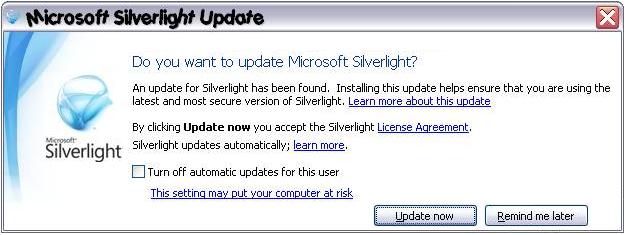
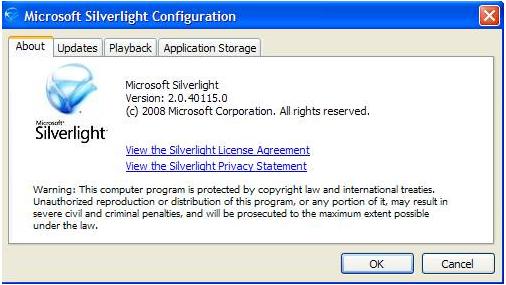
Note: You may delete the application storage for the Lucity Web site; however, you should not disable application storage. For additional details on this dialog, consult the following MSDN online article.
Silverlight is required for anyone using the Web application.
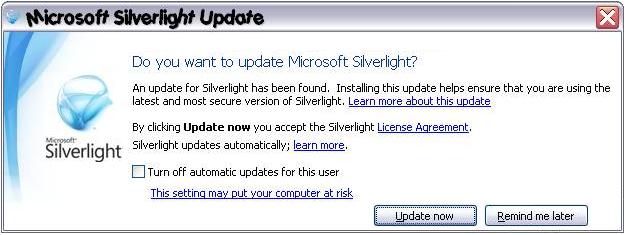
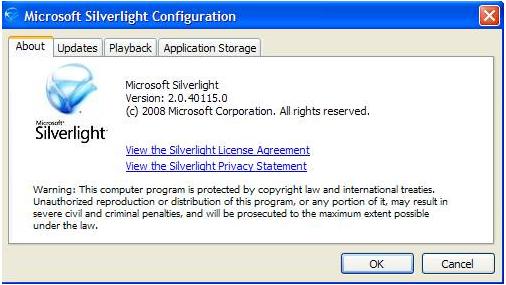
Note: You may delete the application storage for the Lucity Web site; however, you should not disable application storage. For additional details on this dialog, consult the following MSDN online article.