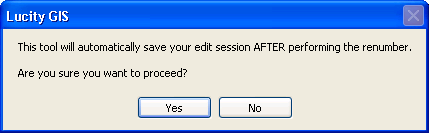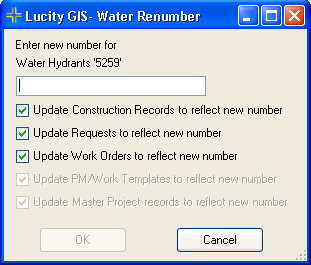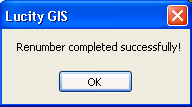Renumber Water Feature
 The Lucity GIS Edit tools include a tool for renumbering water structures.
The Lucity GIS Edit tools include a tool for renumbering water structures.
Note: This tool is only enabled if there is one feature selected in the map.
How To Renumber a feature
- In ArcMap, start an edit session.
- Select a water feature in the map.
- Click the Water Renumber tool on the Lucity GIS Edit Toolbar.

- The renumber tool requires that edits be saved before and after performing the renumber. One of the following prompts will appear.
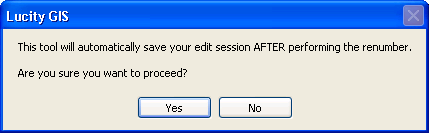

- Click Yes and the following dialog will appear.
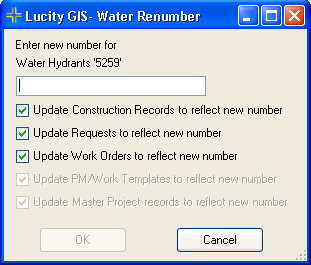
- Enter the new number and select OK.
- The following message will appear when the renumber process is finished.
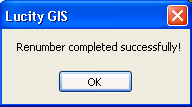
![]() The Lucity GIS Edit tools include a tool for renumbering water structures.
The Lucity GIS Edit tools include a tool for renumbering water structures.