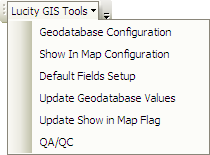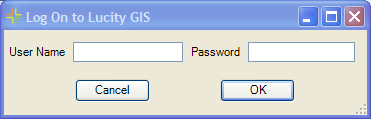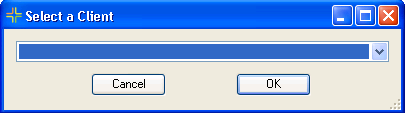Within Arc Catalog there are several Lucity tools that help to setup parts of the GIS configuration, and manage the Lucity GIS data.
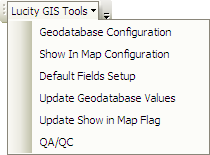
|
|
- Configure the geodatabase feature classes with Lucity modules
|
- Configure the show in map tool for multiple users at once
|
- Configure which fields are used in the data grids that popup when creating a work order/ req/inspection in ArcMap
|
- Pull data from Lucity to update linked geodatabase fields
|
- Update Lucity to make sure it recognizes which features can be shown in map
|
- Preform QA/QC checks against a feature class
|