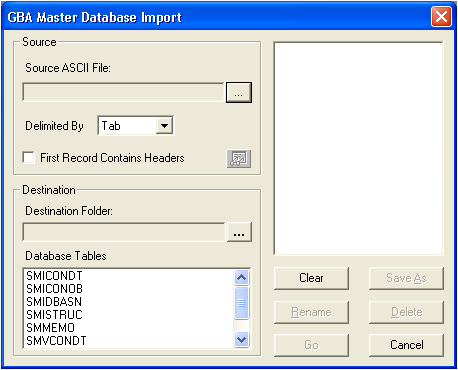
To access the Import program, select Storm > Import/Export > Import and the following window will appear:
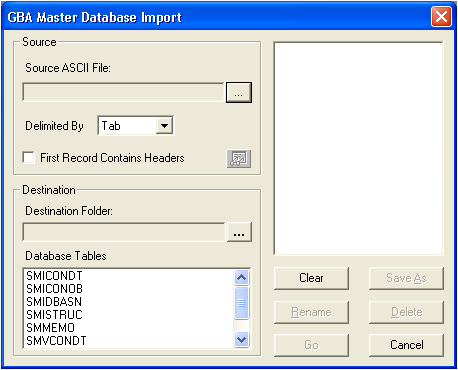
 next to the Source ASCII field and select a source file from the pop-up window.
next to the Source ASCII field and select a source file from the pop-up window. . The file will then appear in the Source ASCII field.
. The file will then appear in the Source ASCII field. next to the Destination folder field and select a destination folder from the pop-up window.
next to the Destination folder field and select a destination folder from the pop-up window.Note: You can save the import you created as a pre-defined import by clicking "Save As". The import will then be added to the list in the upper right corner of the window.
 to continue the import process. A screen similar to the following will appear:
to continue the import process. A screen similar to the following will appear: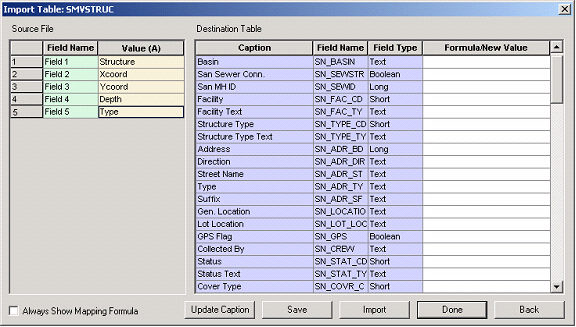
When importing data from an outside source to an existing database, you must configure the data. The Import Table window (pictured above) allows you to do this by matching up fields from the Source Files with fields in the Destination Table and entering a mapping formula in the Formula/New Value column. This formula ensures that data will be transferred into the correct fields.