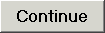 .
. .
.Note: Cues automatically creates a movie document with each observation. While you may use this document, it will still be imported.
 again. The import process will begin. The next step in the process is Validate and Transfer.
again. The import process will begin. The next step in the process is Validate and Transfer.Once the initial code setup is completed, you can import your data.
To perform an import, complete the following steps:
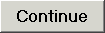 .
. .
.Note: Cues automatically creates a movie document with each observation. While you may use this document, it will still be imported.
 again. The import process will begin. The next step in the process is Validate and Transfer.
again. The import process will begin. The next step in the process is Validate and Transfer.