The Inspections tab records all inspections performed on a particular sign. At the top are fields that track the date of the last action, the date of the next inspection, and the most recent values for Overall Condition, Reflectivity, and Visibility. This information comes directly from the last inspection record.
The grid below these fields lists all inspection records associated with the sign. Sort records in the grid by clicking on the headings. An arrow (highlighted in orange below) will appear to signify whether the data appear in ascending or descending order. The functions in the grid allow the user to view, add, edit, or delete a record.
![]()
The records in this grid may also be accessed through the menu: Transportation > Sign > Sign Inspection.
How To Add an Inspection Record
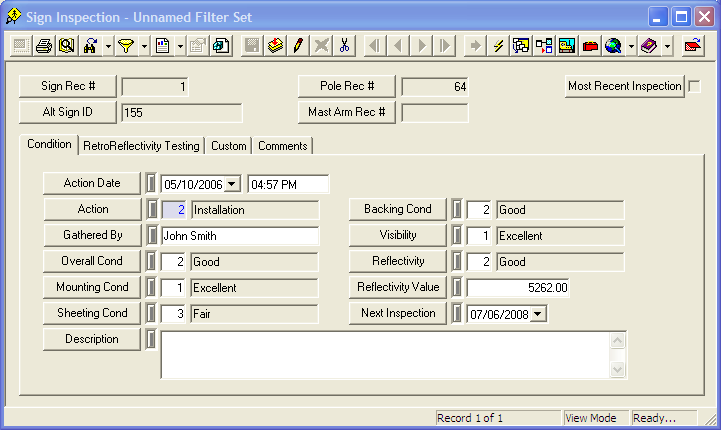
More information on Sign Inspections