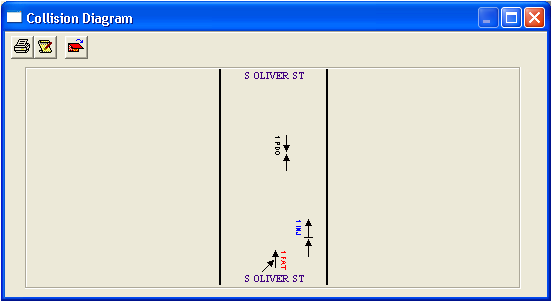in the module toolbar. The following window will appear:
in the module toolbar. The following window will appear: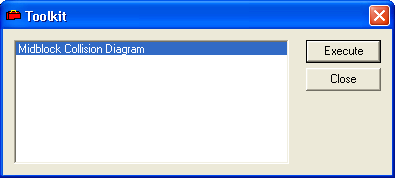
 . The following window will appear:
. The following window will appear:Note: The Toolkit option available will differ depending on how the accident record was validated. If the record was validated as a Midblock collision, then only the Midblock Collision Diagram option will appear. Conversely, if the record was validated as an Intersection collision, then only the Intersection Collision Diagram option will appear. For additional information on how accident records are validated, consult the Verification Tab topics.
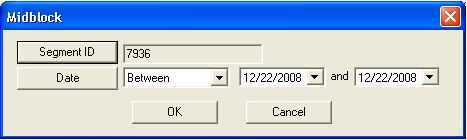
Note: This field cannot be edited by the user.