
The Resources grid allows you to enter any resources for the work order. You can sort items in this grid by clicking on the headings at the top of the grid. An up or down arrow will appear signifying ascending or descending order. Click the heading again to change the direction.

If you use the keyboard to navigate through the record, the following prompt will appear after you enter the last field (System ID 1) in Daily Work. This prompt allows you to enter resources into the grid:
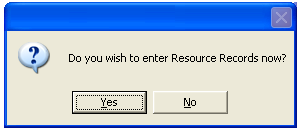
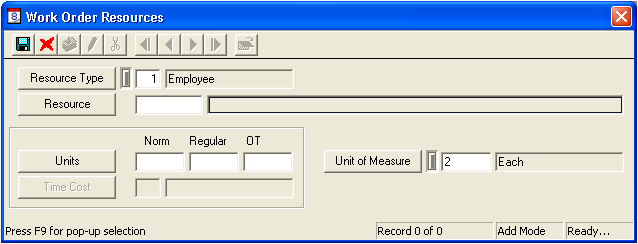
Note: This is a required field.
Note: This is a required field.
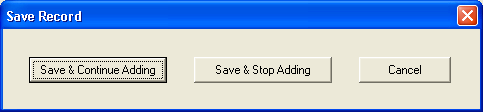
Note: If using your mouse instead of the <Enter> key, you will not receive some of the prompts described above. Instead, you will need to use the Save button  on the toolbar at the top of the window to save the resource record (just as you would in Work Order Standard or Lite).
on the toolbar at the top of the window to save the resource record (just as you would in Work Order Standard or Lite).
Shared Field
A shared field is one that shares a field caption and/or pick list with another field. Below is a list of shared fields in the Resources grid of Daily Work.
Field Name |
Shared Modules |
Unit of Measure |
Work module (Work Flow Setup- Categories, Classification, Employees, Equipment, Fluids, Materials, and the Tasks module, Planning- Resource module, Work Orders, PM Template) |
Viewing, Editing, or Deleting a Resource
To view, edit, or delete a resource, Right-click on it and select either View Record, Edit Record, or Delete.