- Highlight the task (in the Work Tasks grid) that the resource will be associated with.
- Right-click in the Resources grid or on an existing record and select Add Record. Upon selecting Add Record, the following screen will appear.
Note: You can view any field definition (in either grid) by Right-clicking + Ctrl in that field.
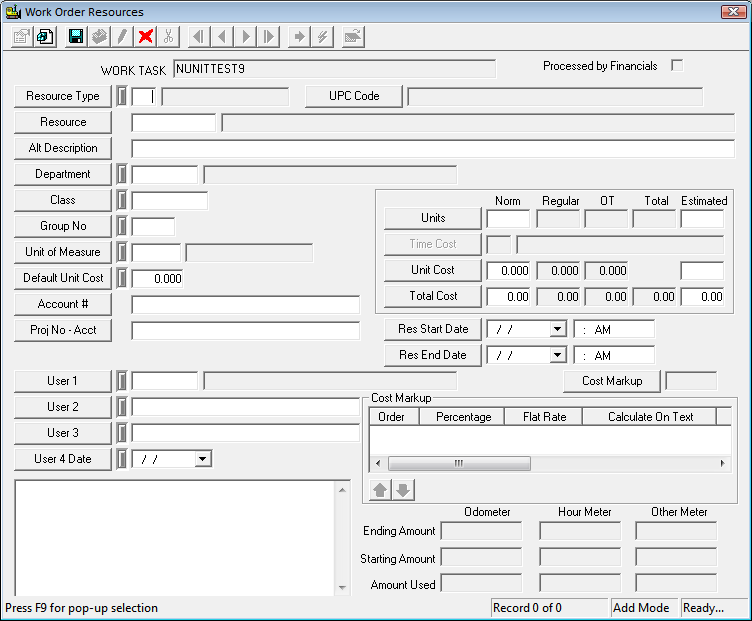
- Select a resource type from the pick list. The task you selected in the Work Tasks grid will automatically populate the Work Task field.
Note: This is a required field.
- For Fleet sub-components, if you want to see only those resources that were attached to a particular vehicle, hit the F7 key and the system will popup only those materials.
- Select a resource from the pick list. Available resources will vary depending on the resource type selected.
Note: This is a required field.
- Enter other data in appropriate fields.
See the Shared Fields, Special Functions, and Time Cost and Unit Fields for more information.
- Enter Odometer, Hour Meter, or Other Meter readings in the fields provided IF this resource record is an item of equipment linked to a Fleet record.
- Click
 to save the record.
to save the record. - Click
 to close the window.
to close the window.
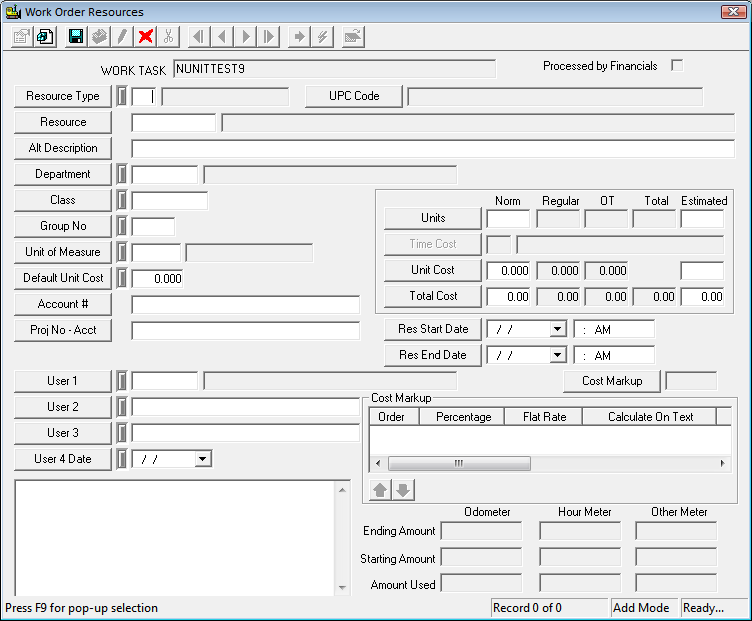
 to save the record.
to save the record. to close the window.
to close the window.