
 Print
Print
Code-Description Field Properties
If you open the Field Properties window for a code-description field, the following window will appear:
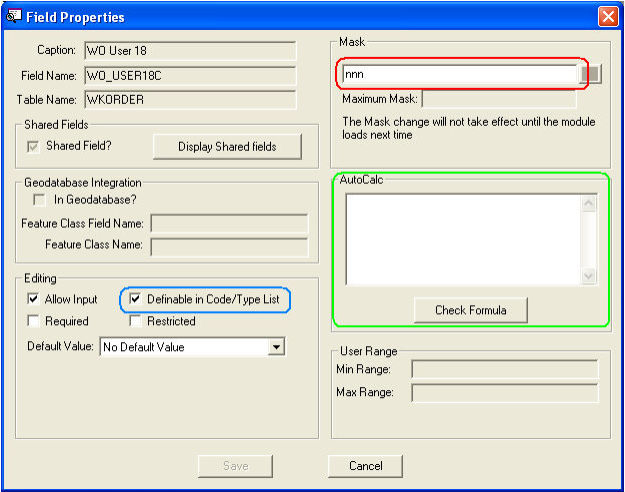
- Notice the Definable in Code/Type List checkbox circled in blue above. This checkbox only appears when you are in code-description fields.
- If the checkbox is marked, you can add, edit, or delete codes/descriptions in the pop-up lists.
- If the checkbox is not marked, you can view the codes/descriptions, but you cannot modify them in any way.
Note: The only exception is if those codes/descriptions are used for calculations in the module. Then the add, edit, and delete buttons will be grayed out even if the checkbox is marked.
- Notice the Mask setting circled in red above. This allows you to change the number of characters allowed in a field. Each "n" in the Mask window represents a numeric digit. Changes do not take affect until all users have exited the module. This feature is not available for all numeric fields.
- If you want to change the number of digits allowed in a field, change the amount of "n's" present in the Mask window. Example: nn.n = 12.3
Note: The maximum number of digits before the decimal point is 11 (including the negative sign). The maximum number of digits after the decimal point is 4.
- If you want to change the number of digits allowed in a field, change the amount of "n's" present in the Mask window. Example: nn.n = 12.3
- If you want the ability to add a negative sign in front of a number, enter a negative sign in front of the first "n".
Example: - nn.n
- Notice the AutoCalc feature circled in green above. This allows you to include a custom calculation in a field. This will be the default calculation. The calculation will be made automatically upon saving a record. You can enter an equation in the grid provided and use the
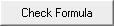 button to check for accuracy. You will receive a prompt informing you whether or not the calculation is valid.
button to check for accuracy. You will receive a prompt informing you whether or not the calculation is valid. Note: Any calculated fields will be disabled or "grayed out" in the form.
Note: The calculation function is not available in any of the child dialogs.
Example: Users can enter something like this in the calculation field (this example is for Sewer Pipe Inventory): [NT_DIA] / [NT_LENGTH].
To properly enter a formula:
- Make sure that all field names are enclosed in brackets.
- Make sure that you are not including table names.
- Make sure that you are not using fields from tables other than the currently displayed module.
- Make sure that you are not on a record that may cause a division by 0. If so, you should move to a different record and enter the formula again.
The system will search through the user-defined formula and replace the field names with values from the current record. For example, if the current record had NT_DIA = 8 and NT_LENGTH = 250, the system will return this expression: 8/250.
Note: A tutorial movie is available for the Mask feature.
Warning: Use extreme caution when modifying a Mask. If you make a Mask smaller, all existing numeric field data may be lost.

 Print
Print
| © Lucity, Inc. All rights reserved. |
|