Subsegment and Supersegment Association Tool
- The following window will appear:
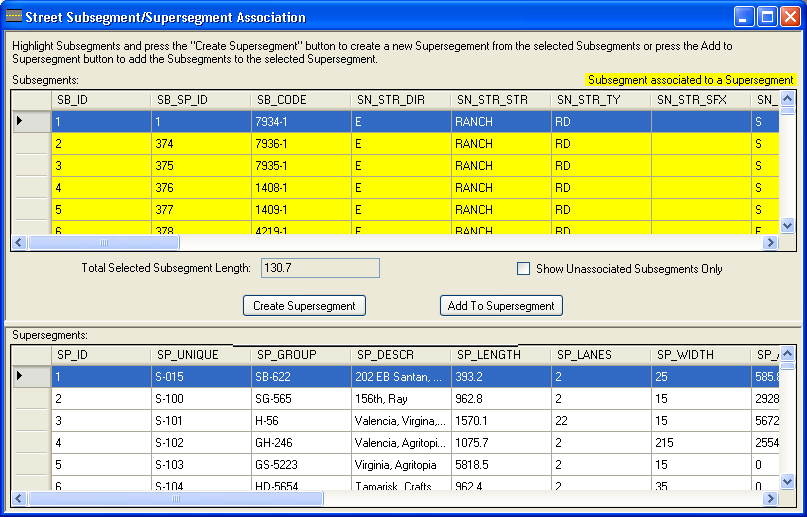
- In the Subsegments grid at top, highlight one multiple subsegments to associate with a supersegment.
- Hold down the <Shift> or <Ctrl> keys to select multiple subsegments.
- Mark the "Show Unassociated Subsegments Only" box to make the top grid only display the subsegments that are not currently associated with a supersegment.
- Subsegments that are currently associated with a supersegment are highlighted in yellow.
- The Total Selected Subsegment Length will be automatically calculated by the system as each additional subsegment is selected.
- After selecting the desired subsegments, there are two options:
- Create Supersegment: Click this button to create a new supersegment and add all of the selected subsegments to it. The following dialog will appear:
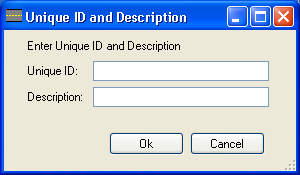
- Enter a Unique ID and Description for the new supersegment and click Ok. The new supersegment will be added to the Supersegments module and will appear in the Supersegments grid at the bottom of this dialog as well.
- Add to Supersegment: To add the selected subsegments to an existing supersegment, highlight a supersegment in the bottom grid.
- Click the Add to Supersegment button.
- All selected subsegments in the top grid will be added to the supersegment in the bottom grid.
- Continue to make changes to the subsegment/supersegment associations.
- Close the dialog once complete.
|

 Print
Print
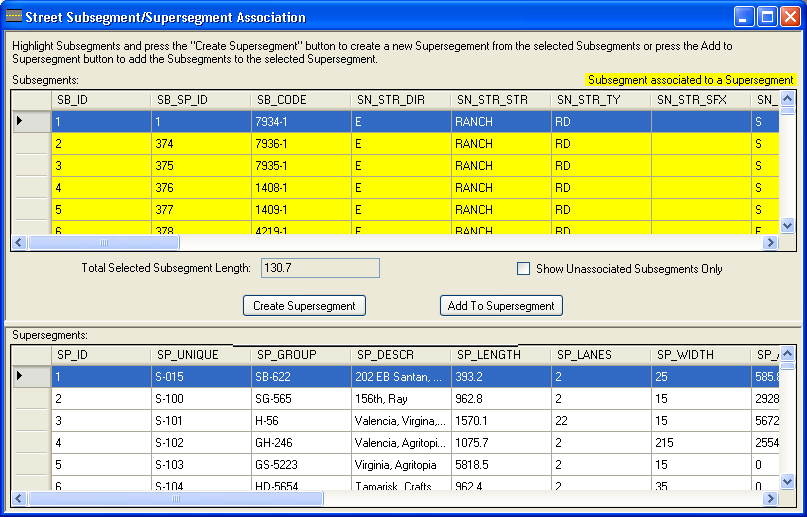
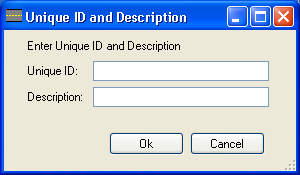

 Print
Print