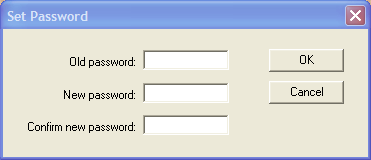
Note: The minimum length of the password is set by the system administrators. The maximum password length is 20 characters. Passwords are case sensitive, and can use any standard characters and symbols. (UTF 8 characters)
Each user can define their own password. To change your password, follow the steps below:
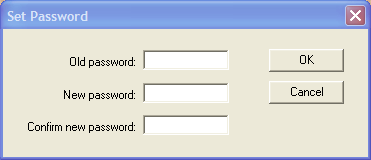
Note: The minimum length of the password is set by the system administrators. The maximum password length is 20 characters. Passwords are case sensitive, and can use any standard characters and symbols. (UTF 8 characters)