This tab tracks any street signs associated with the traffic regulation. You can sort items in the grid by clicking on the headings. An up or down arrow (circled in red below) will appear signifying ascending or descending order. Click the heading again to change directions. You can use the functions in the grid to add new records, view existing records, delete existing records, and create or load subsets.
![]()
Note: Each record in this grid must be unique. Duplicate signs are not allowed.
Add New Records
To add street sign records to the grid, complete the steps below:
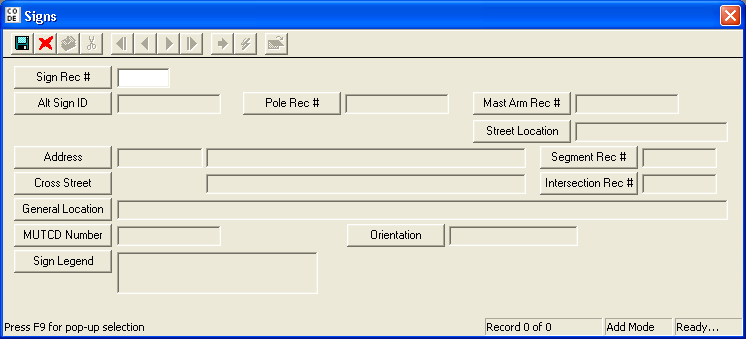
 to save the record.
to save the record. to exit Add Mode.
to exit Add Mode. to close the window.
to close the window.Viewing or Deleting Existing Records
You can view or delete an existing sign record by Right-clicking on the record and selecting View Record or Delete Record.