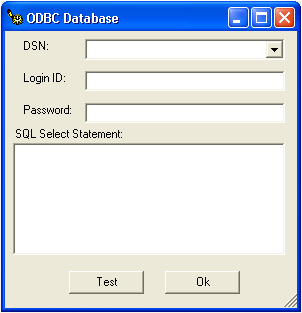
When the user selects import ODBC Database by clicking the Import From ODBC Database Checkbox, the DB Setup button will become enabled. Clicking this button will take you to the ODBC Database setup screen seen below.
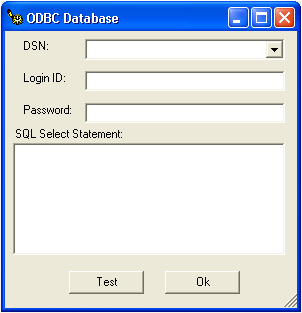
Use the fields below to set up your ODBC Database.
Field Name |
Description |
DSN |
This field is used to indicate the DSN used to connect to the ODBC database. It is necessary that a DSN exist for the database you want to import data from. |
Password |
This field is used to indicate the Password used to connect to the database if one is required. |
Login ID |
This field is used to indicate the Login ID used to connect to the database if one is required. |
SQL Select Statement
|
This text box is used to indicate the SQL statement to be used to pull the data out of the ODBC database. The user needs to indicate the full SQL statement such as “SELECT * FROM TABLE1” where TABLE1 is the name of the table containing the data. |
Test Button
|
This button allows you to test your connection information and SQL Statement to ensure that the program will be able to connect to the database and process the SQL Statement. |
OK Button |
Clicking this button will take you back to the main import screen. |