This tab contains a grid allowing users to record all subcontractors associated with the project. It also stores information about how much they are charging, the contract number, and the dates they will be working on the project. There is also a note field more more information.
A sample of the grid appears below. Sort records in the grid by clicking on the headings. An up or down arrow (highlighted in orange below) will appear signifying ascending or descending order. The functions in the grid allow user to view, add, edit, or delete the record.
![]()
How To Add New Subcontractors
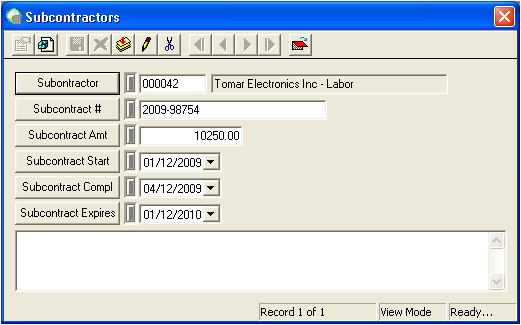
Note: Subcontractor is a required field.
 to save the record.
to save the record. to close the window.
to close the window.