This grid, located at the bottom of the screen, allows you to identify multiple locations where work will take place. This is especially useful for work orders that have the same task, but have work that needs to occur at different locations, e.g. pothole or sidewalk repairs.
You can use the X and Y coordinates and the Show In Map feature to see the location plotted on a GIS map. You can also sort items in this grid by clicking on the headings at the top of the grid. An up or down arrow will appear signifying ascending or descending order. Click the heading again to change the direction.
![]()
Adding a location
To add a location to the grid, complete the following steps:
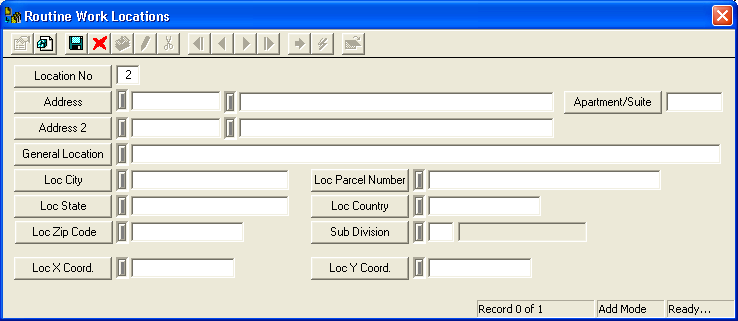
 to save the record when you are finished entering data.
to save the record when you are finished entering data. to escape Add Mode.
to escape Add Mode. to close the window.
to close the window.Note: A list of available hotkeys will appear at the bottom of the screen. The hotkeys will vary depending on which field your cursor is in.