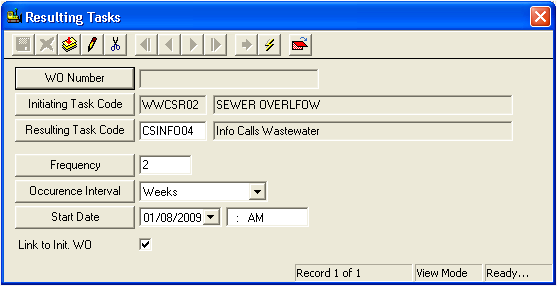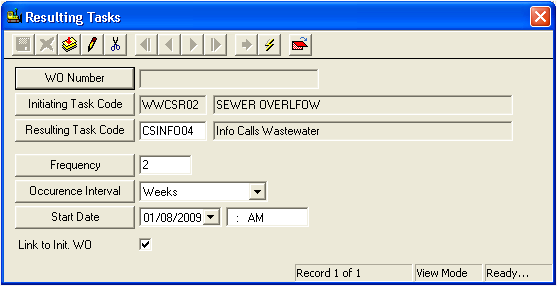
Below is a list of fields with additional functions in the Resulting Tasks grid.
Field Name |
Special Function(s) |
WO Number field |
The WO Number field is automatically populate with the resulting task work order number once the work order is generated. |
Initiating Task Code field |
The Initiating Task Code field is automatically populated with the main task from the current work order. If a main task was not selected for the current work order, then the field will be inaccessible and will appear "grayed out." |
Resulting Task Code field |
The Resulting Task Code field allows you to choose a resulting task from the code-description pick list. Press F9 or click on the filed caption to view the list of available tasks. Note: The list of available resulting tasks will vary depending on which category you selected for the current work order. For instance, if the category is Sewer Department and the main task (initiating task) is "sanitary stoppage," then only sewer related resulting tasks will be listed. |
Link to Initial WO Checkbox Note: A tutorial movie is available that provides additional information on this function. |
Marking this checkbox will link this task to the initial work order. When the work orders are generated, this work order will appear in the Related Work Orders grid for the initial work order, and vice versa. Warning: By marking this checkbox, you will link the original work order to every future work order generated as a result. Thus, you should not use this function for resulting work orders that will generate a large or continuous series of work orders as the linking would quickly become unmanageable. |
Frequency |
The Frequency field is a numeric field that allows you to specify the number of days, weeks, months, etc. before the resulting task work order is to be generated. |
Occurrence Interval |
The Occurrence Interval field allows you to specify the duration of time (hours, days, weeks, months) before the work order is to be generated. |
Start Date |
The Start Date field allows you to specify when the occurrence interval will begin. If you do not select a start date, by default the system will use the end date on the current work order. If an end date is not selected in the current work order, then the system will default to your workstation's clock date. |
Frequency, Occurrence Interval, and Start Date Example: If you want a work order to be generated for the resulting task two weeks from today's date, you would enter a "2" in the Frequency field, enter "weeks" in the Occurrence Interval field, and enter today's date in the Start field. Your screen should resemble the following (initiating and resulting tasks may vary):