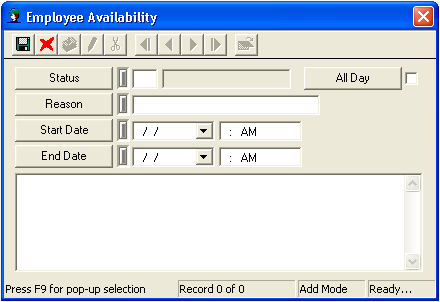
 to save the record.
to save the record. to close the window.
to close the window.This tab tracks an employee's availability. For instance, if an employee will be gone for a scheduled amount of time, you can log the dates of the employee's absence. Additionally, this tab interacts with the work order module and alerts you if you assign a work order to an unavailable employee or an employee who is already scheduled for another task on the same day. This tab allows you to view all scheduled absences for an employee and helps eliminate overlap.
Note: This functionality works in conjunction with the Disable Resource Availability Checking Work Option (WO General Options, http://help.lucity.com/webhelp/v145/desktop/index.htm#375.htm). When this option is enabled users will not be able to add an employee to a work order if the Work Order Task's Start and End Date/Times fall within the same period of time that the employee has marked in this module as Not Available.
Logging Availability
To log availability, complete the following steps:
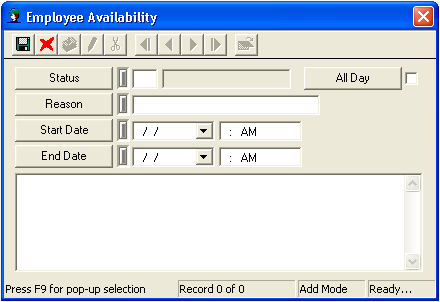
 to save the record.
to save the record. to close the window.
to close the window.Viewing, Editing, or Deleting a Log
To view, edit, or delete an availability log, Right-click on a log and select either View Record, Edit Record, or Delete Record.