 . Remember, browsing multiple characteristics can take several minutes of processing time. After the browse is processed, a window will open showing the results of the browse report.
. Remember, browsing multiple characteristics can take several minutes of processing time. After the browse is processed, a window will open showing the results of the browse report.Once a browse is created, click  . Remember, browsing multiple characteristics can take several minutes of processing time. After the browse is processed, a window will open showing the results of the browse report.
. Remember, browsing multiple characteristics can take several minutes of processing time. After the browse is processed, a window will open showing the results of the browse report.
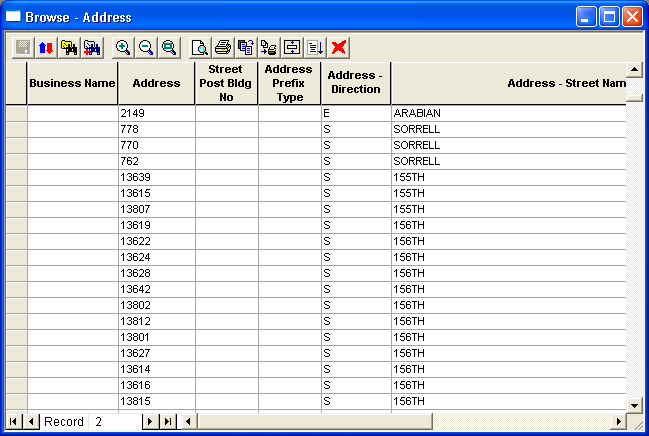
The browse appearance can be modified by resizing the columns. Place the cursor between the column headings until the cursor changes shape. Drag right or left to increase or decrease the column width. Click the Save button in the upper-left corner of the screen to save the browse appearance.
Note: Saving browse field widths only functions this browse was previously named and saved. If not the changes will not be saved.