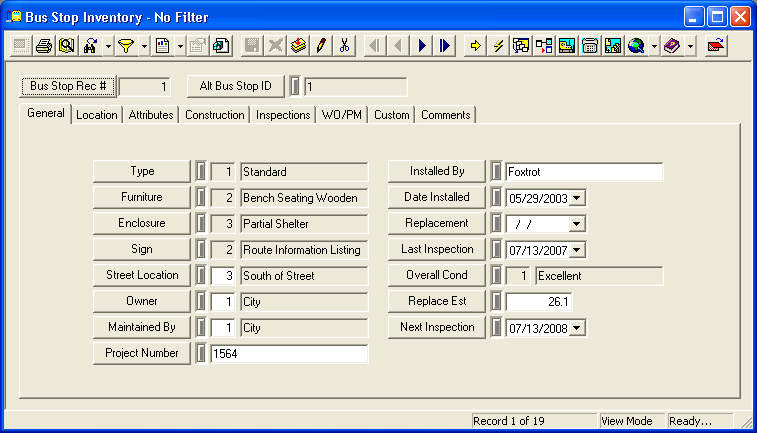The Comments tab allows users to to enter additional notes. All Comment tabs contain a Comments field. Some also contain a Comments grid.
Comments Field
At the top of the Comments tab is a large text field. While in Add or Edit mode, click in the field and begin typing. This field has copy/paste abilities, provides for carriage returns <Ctrl + Enter>, and includes a spell checker that, when turned on, will underline misspelled words as they are typed.
Last Modified Fields
In some instances, the Comments tab also tracks the last user that modified the record and when it was modified.
![]()
Comments Grid
Comment grids allow different users to enter and share comments. Each comment is time-stamped upon submission.
A sample of the grid appears below. Sort records in the grid by clicking on the headings. An up or down arrow (highlighted in orange below) indicates whether data appear in ascending or descending order.
![]()
 How to add a comment to the grid
How to add a comment to the grid
The Right-of-Way module provides you with multiple inventory modules to track your assets. The Bus Stop Inventory module allows you to record the location of each bus stop, its physical attributes, inspections, and other information.
Module Toolbar
More information about the tools available in this module
Note: To view an explanation of any field, Ctrl + right click in that field.
|
To access the Bus Stop Inventory module, select Transportation > Right-of-Way > Bus Stop > Bus Stop Inventory and the following window will appear.