 icon at the top of the module toolbar. The following window will appear:
icon at the top of the module toolbar. The following window will appear: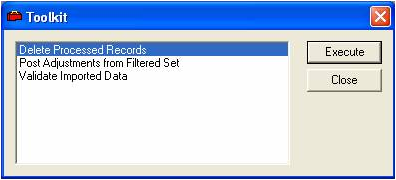
- It checks the Parts Barcode against the Barcode field on the Parts Inventory record, Order Info tab. A matching barcode must be found in Parts Inventory in order for this record to be validated.
- It checks the Location Barcode against the Warehouse Location Barcode. A matching barcode must be found in the Warehouses module in order for this record to be validated.
- For details on the specific fields validated in this process, consult the Validating Imported Records topic.
If the Validate Imported Data function is successful it will allow the records to be posted to Parts Inventory in the next step. If these validation checks are unsuccessful, the Validation Failed checkbox will be marked instead. For records that have failed, go back and check the details. Make sure that matching barcodes are found in the Parts Inventory and Warehouse Location records and then run the Validation again.