The Maintenance tab contains fields that provide information about the last rehab performed on the subsegment. These fields (Last Rehab and Last Maint Date) are automatically populated when a new maintenance record is created. There is also a grid that records all maintenance tasks performed on the subsegment.
A sample of the grid appears below. Sort records in the grid by clicking on the headings. An up or down arrow (highlighted in orange below) will appear signifying ascending or descending order.
![]()
How To Add an Inspection Record
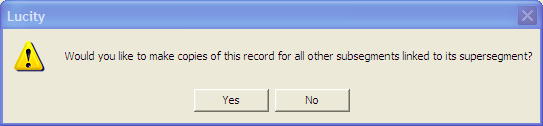
For additional information on the Pavement Maintenance module, go here.
The WO/PM/Requests tab contains three grids that enable users to view and edit Work Orders, PM/Templates, and Requests associated with an asset. Currently, only Scheduled PMs are displayed in the PM grid, not Grouped PMs.
 on the module toolbar to open the Work Order module.
on the module toolbar to open the Work Order module.  on the module toolbar to open the PM/Work Template module.
on the module toolbar to open the PM/Work Template module. on the module toolbar to open the Request module.
on the module toolbar to open the Request module.Note: Users cannot edit or add Work Orders, PMs, or Requests from these grids.
In addition, many WO/PM/Requests tabs throughout the system contain two important fields:
Field |
Function |
Default WO Category |
Used to establish a default Category for the asset. Click the caption button or press F9 for a list of work order categories. Then, when a work order is created, the default Category and related asset information are imported into the new Work Order record. |
No WO/PM/Req |
When marked, prevents users from creating Requests, Work Orders, or PMs for the current Asset Inventory record by disabling the Create Request, Create WO, and Create PM buttons. In addition, the Asset is no longer displayed in the selection dialog boxes for the WO/PM/Request modules. This functionality may be useful for Assets that are in the system, but have been abandoned or are no longer used. |
Note: While the Default WO Cat field appears in all Inventory modules, its placement varies. If this field does not appear on the Work Orders tab, check the other tabs in the module.