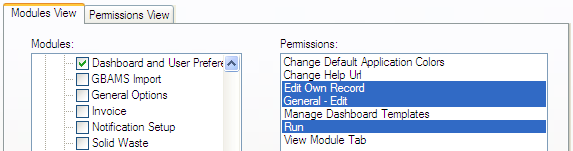
The first step to setting up the timesheet to make sure that users have permission to use the timesheet and are in groups the timesheet can be applied to. To perform the security setup open the Lucity Security program.
Timesheet Groups
Note: Look at the group setup as well. One of the later steps requires that timesheet forms be assigned to groups. One or more forms could be assigned to all the timesheet users. Or different forms could be applied to different security groups (ie Sewer department vs Streets department) depending on their needs. Make sure the users are in groups that make sense.
General Web Permissions
Users must has permission to use the web Dashboard to use the Timesheet. If they don't already haver permission follow these step to give them that access.
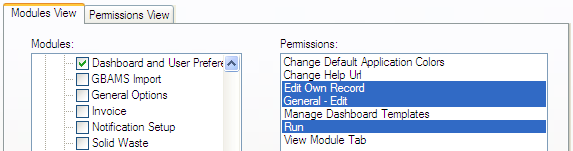
Timesheet User permissions
This groups permissions will work for both a normal user and a Supervisor. A normal user will be able to see and edit their own time sheet. A supervisor will be able to see and edit their own time sheet, as well as see the timesheets for any of their employees.
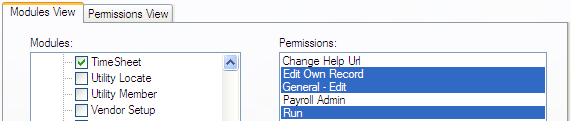
Timesheet Admin permissions
These permissions will allow the timesheet admin to see and edit their own timesheet, as well as the timesheets of all other users. They can also lock timesheets to disable editing.