If you double tap on an asset in the Assets grid or if you tap ![]() on the Location/Asset screen of the work order, the Assets screen will appear.
on the Location/Asset screen of the work order, the Assets screen will appear.
Note: If creating a new asset, these fields will appear empty.
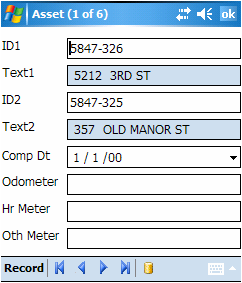
The fields in this tab are described in the table below:
Field Name |
Description |
ID1 |
The first part of an asset ID (i.e. the upstream structure). |
Text1 |
This is a read-only field. This information is automatically populated based on the ID1 field. |
ID2 |
The second part of an asset ID (i.e. the downstream structure). |
Text2 |
This is a read-only field. This information is automatically populated based on the ID2 field. |
Comp Dt |
The date and time the work on the asset was completed. |
Odometer, Hr Meter, Oth Meter |
These fields are enabled only if the asset type is fleet or equipment. You can use these fields to update meter readings. |