Toolkit
The Toolkit in the Equipment module provides the following function:
Function
|
Result
|
Add Replica Record
|
Creates a copy of the current record and allows the user to enter a new Equipment ID and Description before saving it.
|
Calculate Equipment Rate
|
Recalculates all calculated fields on the Cost and Eval tabs for all equipment records.
|
Send Email Notification for Current Record
|
Allows the user to select and send a notification to the current vehicle's operator.
|
Send Email Notification for Filterset
|
Allows the user to select and send a notification to all the operators for the filterset.
|
 How To Add a Replica Record
How To Add a Replica Record
- Find the record that you would like to create a replica of.
- Click the
 button in the module toolbar. The following window will appear:
button in the module toolbar. The following window will appear: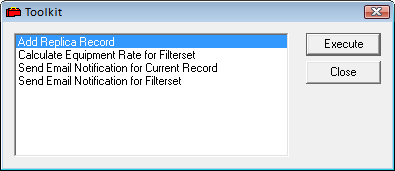
- Highlight Add Replica Record and click Execute. The following pop-up will appear explaining what the tool will do:
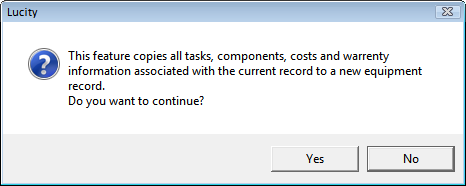
- Click Yes.
- The Equipment module will open to a new record identical to the first.
- Change the Equipment ID and name.
- Save and Close the record.
 How To Calculate Equipment Rate for Filterset
How To Calculate Equipment Rate for Filterset
- Create a filter for the records that should be updated.
- Click the
 button in the module toolbar. The following window will appear:
button in the module toolbar. The following window will appear: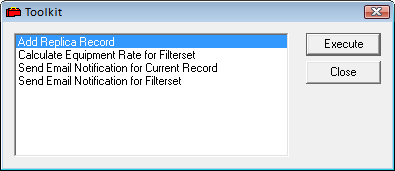
- Highlight Calculate Equipment Rate for Filterset and click Execute.
- The toolkit function runs automatically and updates all calculated fields on all filtered equipment records.
 How To Send Email Notification for Current Record
How To Send Email Notification for Current Record
- Find a piece of equipment that needs a notification sent.
- Click the
 button in the module toolbar. The following window will appear:
button in the module toolbar. The following window will appear: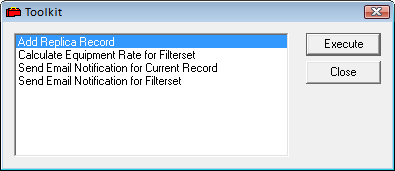
- Highlight Send Email Notification for Current Record and click Execute.
- The following screen will appear:
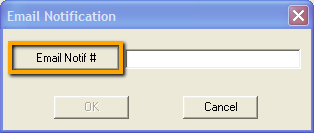
- Click the Email Notif # button and select the notification to be sent out
Note: Only Notification Templates that have the Notification Module set to "Equipment" will show in this list.
- Click OK and the Notification will be sent to the email address found in the Assigned To Email field on the equipment record.
 How To Send Email Notification for Filterset
How To Send Email Notification for Filterset
- Create a filter for the records that need to have notifications sent.
- Click the
 button in the module toolbar. The following window will appear:
button in the module toolbar. The following window will appear: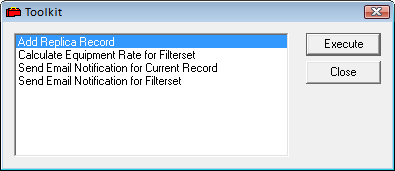
- Highlight Send Email Notification for Filterset and click Execute.
- The following screen will appear:
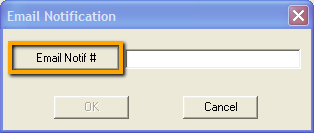
- Click the Email Notif # button and select the notification to be sent out.
Note: Only Notification Templates that have the Notification Module set to "Equipment" will show in this list.
- Click OK and the Notification will be sent to the email addresses found in the Assigned To Email field on each equipment record.
 How To Add a Replica Record
How To Add a Replica Record How To Calculate Equipment Rate for Filterset
How To Calculate Equipment Rate for Filterset How To Send Email Notification for Current Record
How To Send Email Notification for Current Record How To Send Email Notification for Filterset
How To Send Email Notification for Filterset