The Maintenance tab contains fields that provide information about the last rehab performed on the subsegment. These fields (Last Rehab and Last Maint Date) are automatically populated when a new maintenance record is created. There is also a grid that records all maintenance tasks performed on the subsegment.
A sample of the grid appears below. Sort records in the grid by clicking on the headings. An up or down arrow (highlighted in orange below) will appear signifying ascending or descending order.
![]()
How To Add an Inspection Record
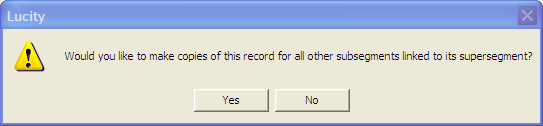
For additional information on the Pavement Maintenance module, go here.
This tab contains three grids allowing you to view and edit work orders, PM/Templates, and requests associated with this asset. At this time, only Scheduled PMs are displayed in the PM grid, not Grouped PMs.
 on the module toolbar and the Work Order module will open.
on the module toolbar and the Work Order module will open.  on the module toolbar and the PM/Work Template module will open.
on the module toolbar and the PM/Work Template module will open. on the module toolbar and the Request module will open.
on the module toolbar and the Request module will open.Note: You cannot edit or add work orders, PMs, or requests from these grids.
In addition, many WO/PM/Requests tabs throughout the system contain two important fields:
Note: The Default WO Cat field appears in all inventory modules; however, its placement may vary. If this field does not appear on the WOs tab, check the other tabs in the module.