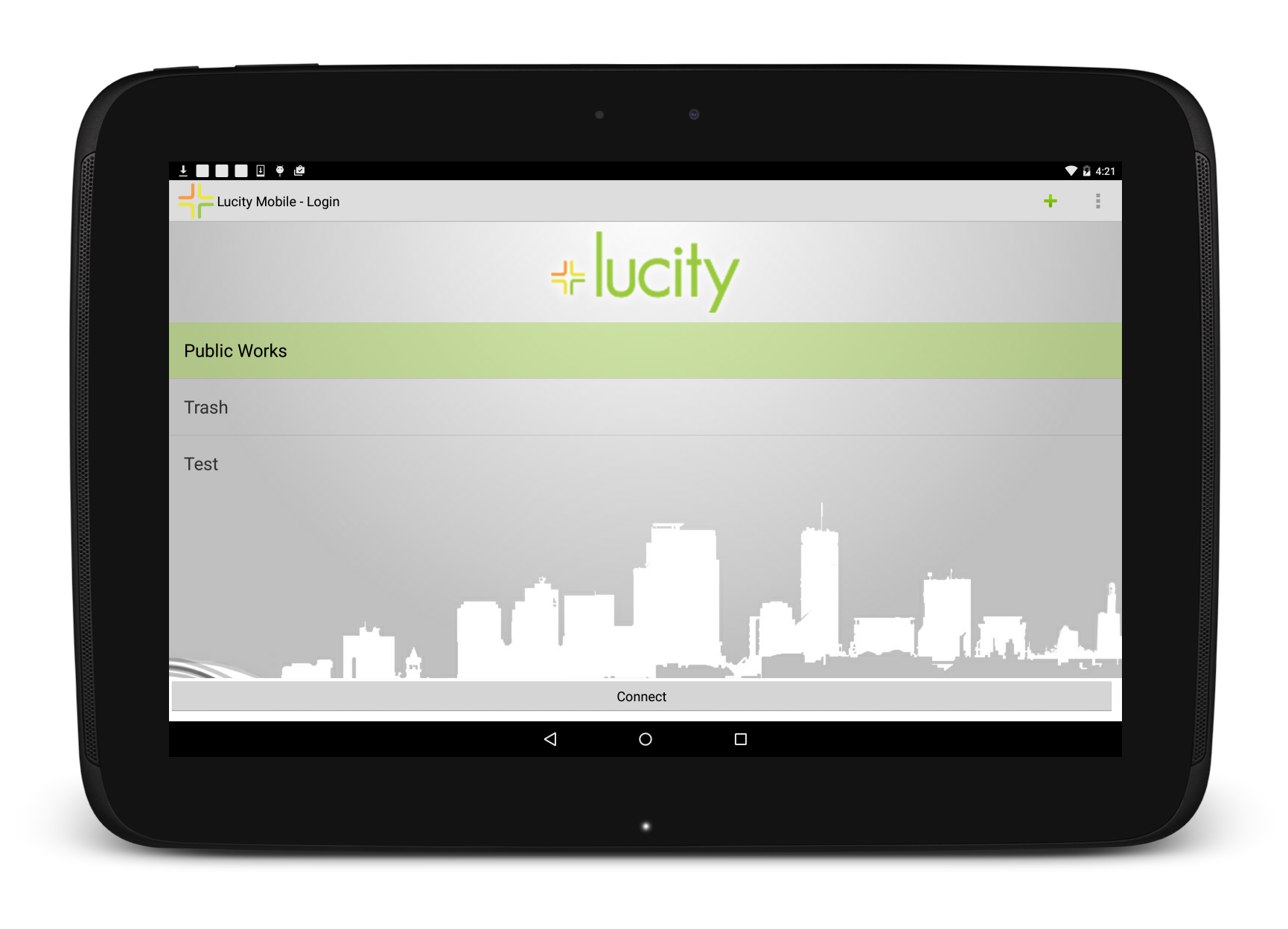
This is the Lucity Mobile login screen. From here, users can select a client, begin configuring the application for their system, and log into the application.
Note: Once users are logged into the application, the application keeps them logged until their session expires, even if they close the application or turn off the device. To log out, they must go into the application menu and select Logout.
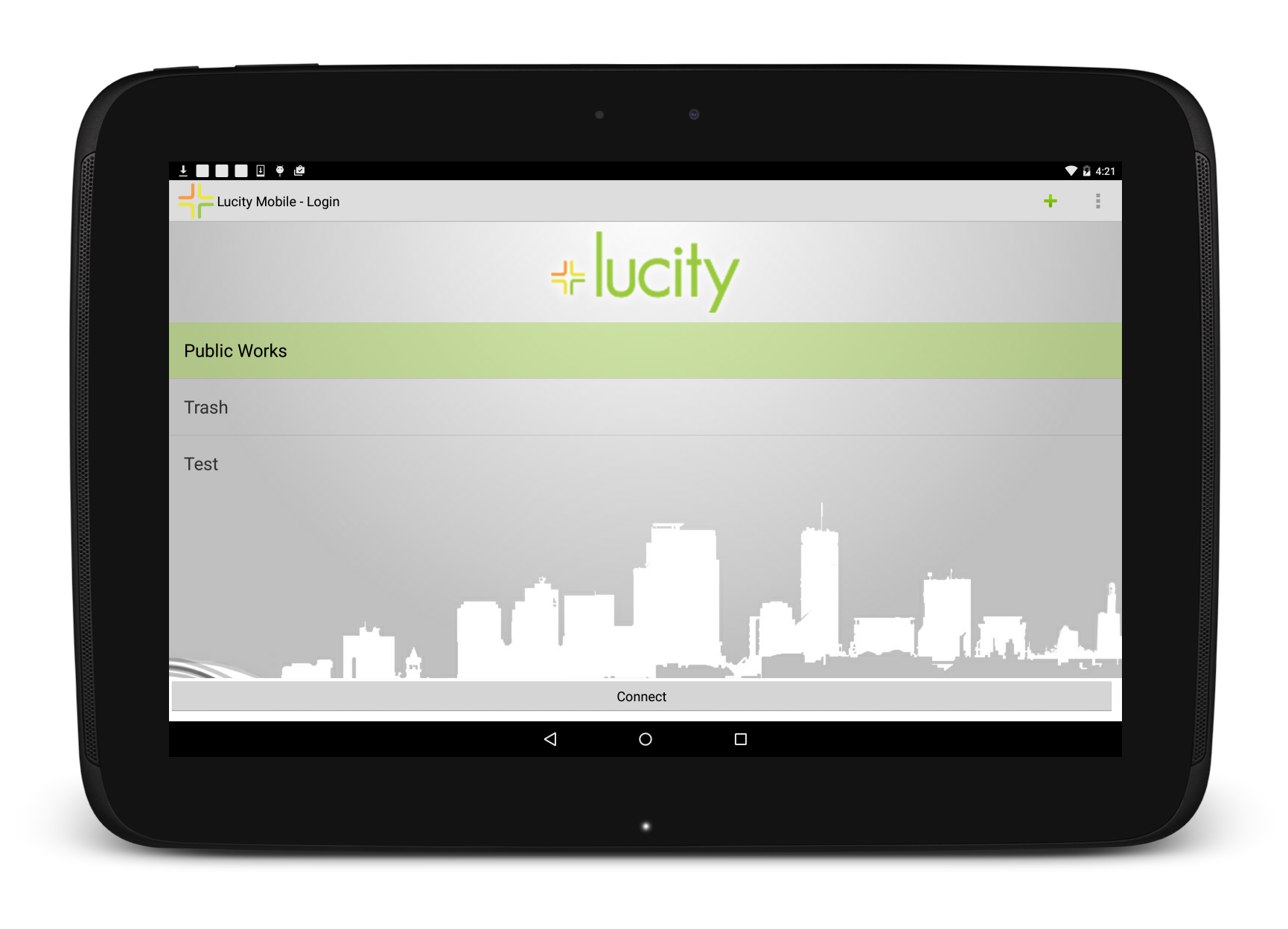
Lucity Toolbar Functions
|
Add Client |
Tap this button, found in the top-right corner, to add a new client configuration and open the settings screen. Multiple configurations can be established. |
|
Overflow menu Button |
This button offers access to Settings, Logs, About the Application and Help. It appears in the top-right corner of the application. |
Login Expiration
Login sessions are set to expire by the system administrator. If your session expires or is close to expiring you will be asked to login again.