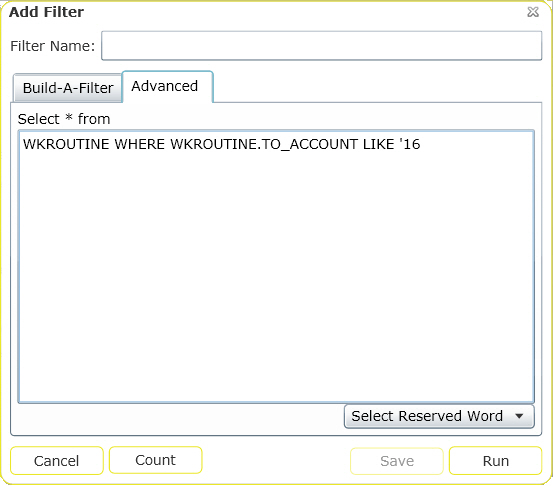
How To
Use the Advanced Filter tab
Note: Users should have a working knowledge of SQL before attempting to use Advanced Filters. For most users, the Build-A-Filter screen will be sufficient.
Note: Filters saved from the Advanced tab will be saved as Advanced Filters. This designation may means that only NON-Advanced Filters can be re-displayed in the Build-A-Filter screen.
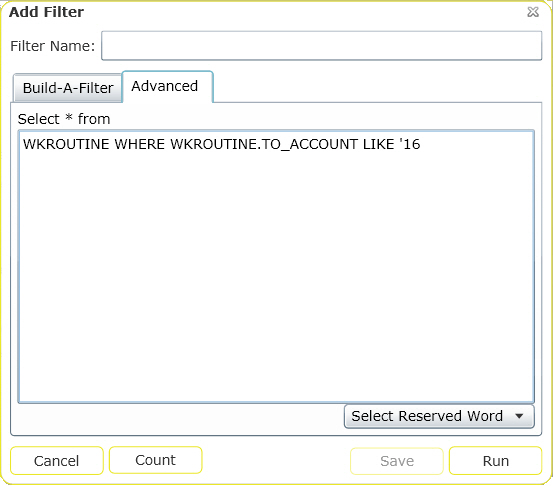
Reserved Words
Example: A user wants a filter of all the work that was completed in the last week. They could create a filter that said:
SELECT * FROM WKORDER WHERE WKORDER.WO_END_DT >= '6/18/2012' AND WKORDER.WO_END_DT <= '6/22/2012'
However, this would be out of date the next week, and the user would have to adjust the dates. Using the %PREVIOUSWEEK% reserve word they could create a filter that said
SELECT * FROM WKORDER WHERE WKORDER.WO_END_DT = %PREVIOUSWEEK%
This filter would the work orders with an end date during the week previous to it being run.
%FISCALYEAR% - The agency must own Work to use this string. It uses the current fiscal year from the Planning and Budgeting, Fiscal Year module in the desktop application.%CURRENTYEAR% - Inserts the current calendar year.%CURRENTQUARTER% - Inserts the current quarter.%CURRENTDAY% - Inserts the current day.%CURRENTWEEK% - Inserts the current week.%PREVIOUSDAY%- Inserts the previous day.%PREVIOUSWEEK%-Inserts the previous week.%PREVIOUSMONTH%-Inserts the previous month.%PREVIOUSYEAR%-Inserts the previous year.%FIRSTHALFOFTHEMONTH% - Inserts the first half of the month (days 1-15).%SECONDHALFOFTHEMONTH% - Inserts the second half of the month (days 15-31).%CURRENTMONTH% - Inserts the current month.%ONEWEEKAHEAD% - Inserts the next week.%TWOWEEKSAHEAD% - Inserts the next two weeks.%ONEWEEKAHEADANDBEFORE% - Inserts seven ahead plus everything from the previous timespan. For example, users may use this string to query for all existing open work orders as well as those that are open/due in the next week.%TWOWEEKSAHEADANDBEFORE% - Inserts the next two weeks plus previous timespan.%LOGGEDINUSERID% - Inserts the current users ID.'%LOGGEDINEMPCODE%' - Inserts the current users employee code from the Work > Work Flow Setup > Employee module. This only works if the users login id is entered in the Login ID field on their employee record.Note: When using the reserved words above, enter them in all uppercase letters and enclose them in percent symbols (%)
In This Section |
See Also |