
 Print
Print
Reports
- Click on the Reports button
 to open the Reports dialog. The following window will be displayed:
to open the Reports dialog. The following window will be displayed: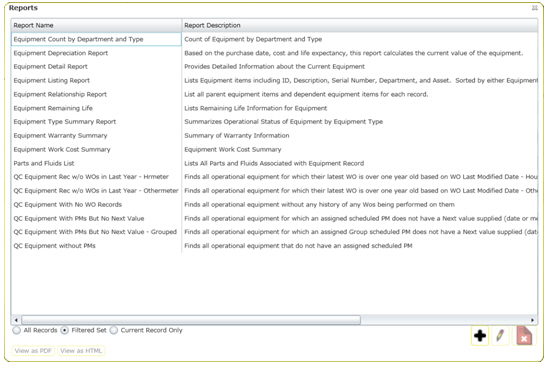
- This dialog displays each report by name. It also lists a brief description of each report, the report file name, and indicates whether the report is a Quick Report.
Note: The reports listed include your organization's custom reports as well as the standard Lucity reports.
- To limit the record selection included in the report, use the radio buttons to select "All Records", "Filtered Set", or "Current Record Only".
- If you select "All Records", the report will include all records in the module.
- If you select "Current Record Only", the report will only include the information on the current record.
- If you select "Filtered Set", the report will include all records in the current filtered set.
Note: You cannot run reports on the Filtered Set if the Filter is created on a Comment field.
- To view a report, highlight a report name and click View PDF or View HTML. The report will be displayed in a separate window.
Note: Reports displayed are limited to 10 pages.
- To add a new report, click the Add button
 . The following dialog will appear:
. The following dialog will appear: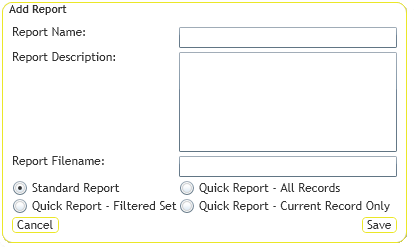
- This dialog allows you to indicate the report name, description, file name, quick report status, and any limitation on the record set. Click Save when you are finished defining the report. It will then be added to the reports list in the previous window.
- To edit a report name, description, or designate a report as a Quick Report, highlight a report and click Edit. The following window will open:
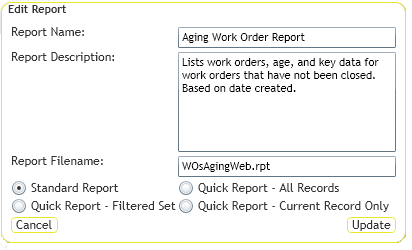
- Click Update when you have finished making your selections.
- Quick Reports are then displayed in the drop-down menu beside the Reports button. To access a Quick Report, simply click on the report name and it will immediately open in a separate window. Quick Reports are generated as PDF reports and are limited to 10 pages.
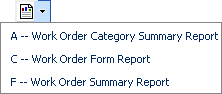
Note: The Work Order Form (Blank) is a blank Work Order form that you can print out and use to enter information about a new or existing work order. It contains no data. If you want to use this Work Order form, print it against a single record rather than against all records. This report may not run properly if it is run against all records.
See Also |

 Print
Print
| © Lucity, Inc. All rights reserved. |
|