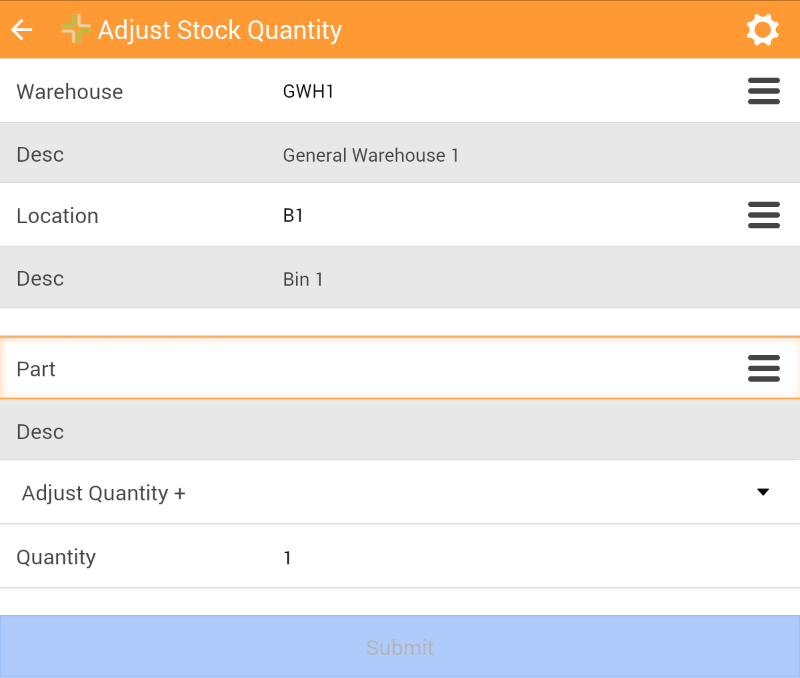Adjust Stock Quantity (+, -)

Enables users to quickly note that they added or removed Parts at a given Location.
How to Adjust Stock Quantity (+,-)
- Tap the
 button on the Home screen. The following screen appears:
button on the Home screen. The following screen appears: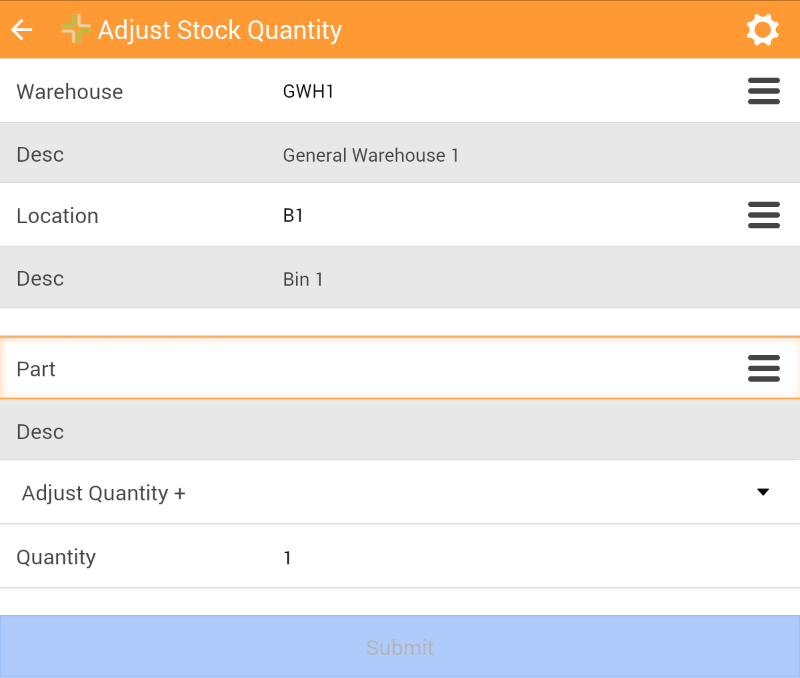
- Complete the fields in the top section.
- The Warehouse field automatically displays the Default Warehouse specified on the Home screen.
- Enter the Location of the Part you are adjusting if the field isn't already populated.
- Complete the fields in the bottom section.
- Enter the ID for the Part you are adjusting in the Part field.
- Select whether you are going to Adjust Quantity + or Adjust Quantity -.
- Enter the Quantity you are adding to or removing from the selected location.
- Tap Submit.
The quantity at that location is adjusted + or - based on the number entered in the Quantity field.
The bottom section of the form automatically resets, allowing the user to adjust the stock quantity of another Part at the same Location.
![]()