
 Print
Print
Understanding the Dashboard and gbaMS Web
After you login to gbaMS Web you'll see a Dashboard homepage similar to the screen shown below. It will display customized frames, frame items, and reports that have been set up to show your items of interest. Each individual user will be able to customize these frames to make the Dashboard more meaningful. Several features are available to help you use the gbaMS Web display:
- You can click the "Menu" link to see all of the available custom forms and Timesheets. Consult the Menu topic for more information.
- You can click the "Map" link to launch the web map popup. Consult the Show in Map topic for more information.
- You can click the "Links" to see all pre-defined internet links. Consult the Links topic for more information.
- You can refresh the page by clicking the "Refresh" link at the top. This will query the database and display updated information in the Dashboard Frames.
- The "Log Out" link performs two different functions based on the user's mode of access.
- Users who access the gbaMS Web application using a login ID and password can click the "Log Out" link to clear their session information and direct them back to the login screen.
- Users who access the gbaMS Web application using Windows Authentication can click the "Log Out" link to clear their session information and direct them back to the Dashboard page.
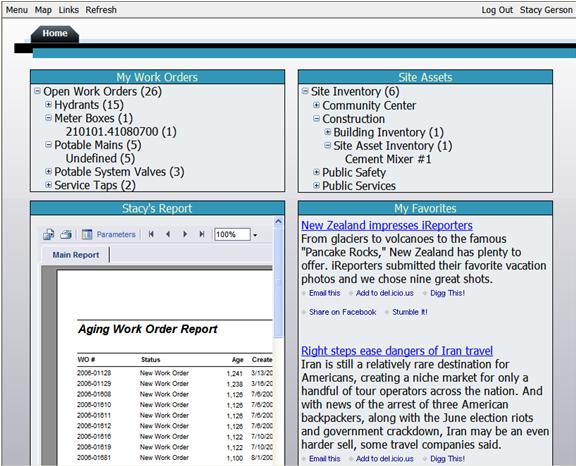
In This Section |
See Also |

 Print
Print
| © GBA Master Series, Inc. All rights reserved. |
|