Adding a Task
You can add as many new work tasks as needed for each week in the Timesheet forms. To add a new work task and work hours, complete the steps below:
- Click the
 button. A new blank line will be added to your Timesheet grid.
button. A new blank line will be added to your Timesheet grid.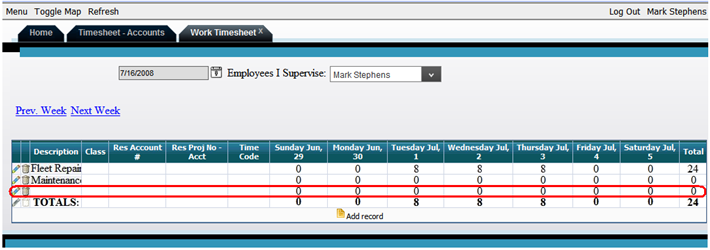
- Click the Edit button
 .
. - A text box will appear allowing you to enter a description of the work task.
- You can then select a Time Code from the pick list (regular time, overtime, etc.).
- Enter the hours worked on that task in each of the daily hour fields.
- For the Work Timesheet and Project Account Timesheets, you can also enter the appropriate account numbers for each work task.
- Click
 to save the record. This will recalculate the hour totals at the bottom of each daily column.
to save the record. This will recalculate the hour totals at the bottom of each daily column.Note: Changes are automatically saved when you navigate away from the week currently displayed in the Timesheet form.
- If needed, click
 to cancel your changes.
to cancel your changes. - To remove a row, click the Trash button
 .
.Note: You cannot edit or delete the Totals at the bottom of the Timesheet forms or the hours carried over from Work Orders in your desktop version of Master Series. The pencil and trash can icons beside Work Order tasks will be inaccessible.
See Also |