Field Properties
![]()
The Field Properties tool in a form enables users to view and modify the properties of any field that is part of the module. To modify the fields of a child record, users must open a form for that type of record and use the field properties button there.
 Administrators can use Lucity Security to set permissions for users to view the Field Properties button and to make modifications within that tool.
Administrators can use Lucity Security to set permissions for users to view the Field Properties button and to make modifications within that tool.
Note: Some child records (like Inspections) display fields from parent records. These fields show up in the Field Properties dialog for the child record and can be modified.
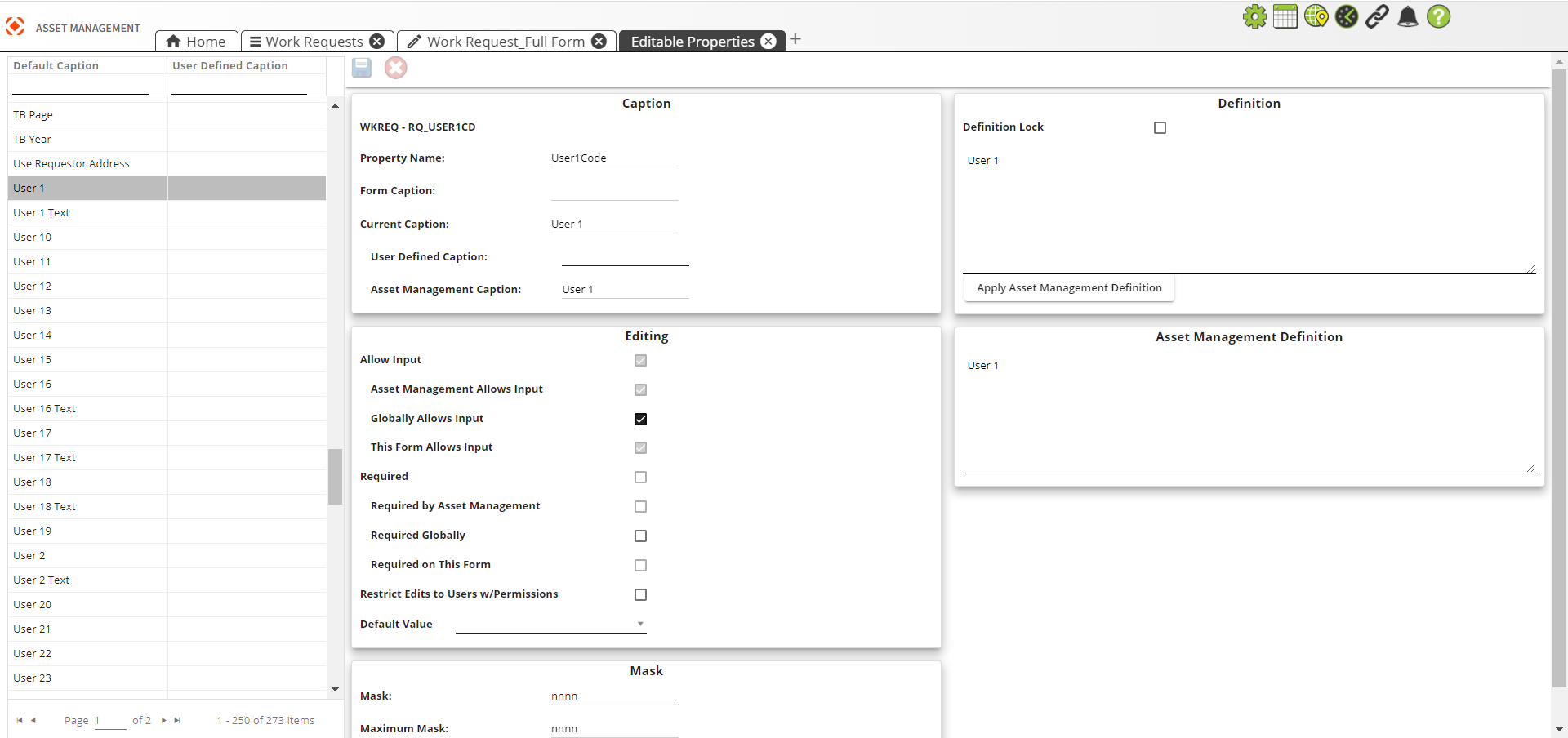
- Open a Form of the form type for which you wish to edit one or more properties.
- Select the
 tool. The Editable Field Properties tab opens for the selected form type.
tool. The Editable Field Properties tab opens for the selected form type. - Select a field on the left.
- Make desired property changes for the selected field.
- Repeat field selection and changes for additional fields as desired.
-
Select Save
 to save changes or select
to save changes or select  to discard changes.
to discard changes. Note: Changes must be saved or canceled before switching to a different field's properties.
Captions
Contains several pieces of data:
- Table and field name
- Property Name - The property to which this field is tied. This is useful for people setting up imports and third-party developers.
- Form Caption - The text of the caption set for the field on this form.
- Current Caption - The text of the current caption.
- User Defined Caption - An editable caption defined by the user.
- Lucity Caption - Lucity's hard-coded caption for the field.
Shared Field
Appears when the field shares a picklist with a field in another module. Any other fields related to this field are listed here.
Editing
Displays the current edit requirements of the field in the form.
Allow Input - Indicates whether users may edit the field. All three of the following fields must be checked for the Allow Input property to be checked:
- Lucity Allows Input - Indicates whether this field allows input by nature. Some fields do not allow input at all because they are automatically populated by the program.
- Globally Allows Input - Indicates whether the agency allows edits to this field within the Lucity system. (This setting applies to Lucity Web, Desktop, and Mobile.)
- This Form Allows Input - Indicates whether the user can edit this field on the current form. (This can only be changed by editing the field properties on this form in the Lucity Administration tool.)
-
 Required - Indicates whether the field must be filled out in order to save the record. All three of the following fields must be checked for the Required property to be checked:
Required - Indicates whether the field must be filled out in order to save the record. All three of the following fields must be checked for the Required property to be checked:
- Required By Lucity - Indicates whether the system requires this field.
- Required Globally - Indicates whether the agency requires the field throughout the Lucity system. (This setting applies to Lucity Web, Desktop, and Mobile.)
- Required on this Form - Indicates whether the current form requires the field. (This can only be changed by editing the field properties on this form in the Lucity Administration tool.)
- Edits Restricted to Users w/Permissions - If this box is checked the field is Restricted. Only users with the fields permission for the module will be able to edit it.
- Default Value - Allows users to set a default value. When a record is created, the field will automatically display this value.
Required fields are identified with an asterisk (*) and a different background color (orange):
![]()
If a required field is not filled out, the following pop-up appears:

More information about the missing required field(s) can be found by clicking the Problems  icon. A message similar to the following appears:
icon. A message similar to the following appears:
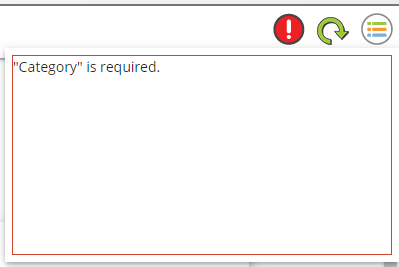
Tracking
Controls the ability to turn on audit tracking for a field. When enabled, changes to this field are recorded to the LMODTRACK table and displayed in the module's Tracking Log grid and the Admin Portal > Web App Management's Module Tracking Log. The table tracks changes by users as well as background tasks.
Warning: Tracking should be used sparingly to avoid slowing your system. Events are recorded for every record for every field with audit tracking enabled. The default setting is False.
Note: Tracking cannot be enabled for Comments fields.
Mask
Controls how many characters users can enter into a field. Administrators have the ability to adjust the mask for the field. The type of mask depends on the type of field:
- If it is a text field, the Mask property will be something like 25x and users only will be able to enter up to 25 letters or numbers in that field.
-
If it is a number field, the Mask property will be something like nnn and users only will be able to enter a number up to three digits long.
- To allow for negative numbers as well as positive numbers, place a - before the first n.
- If the field also supports decimals, add the decimal point and place ns after it to show how many decimal places should be displayed. -nnn.nn
Note: A field that allows decimals must have a decimal in the mask even if they do not allow digits after the decimal.
Warning: Use extreme caution when modifying a Mask. If you make a Mask smaller, all existing numeric field data may be lost.
Calculation Fields
Allows an administrator to add a custom calculation to a field. This calculation is performed when the record is saved.
- All field names must be enclosed in brackets.
- Do not include table names.
- Do not use fields from tables other than those associated with the current module.
- Make sure that you are not on a record that may cause a division by 0. If so, you should move to a different record and enter the formula again.
- The AutoCalc function is not available in any of the child dialogs.
- Any calculated fields will be disabled or "grayed out" in the form.
- If a field that is used in the calculation is empty, the calculated field remains blank.
- If the resulting calculation is too large for the field, an error occurs, and the record cannot be saved.
- If the calculation results in division by zero, an error occurs, and the record cannot be saved.
User Range
Allows an administrator to include a minimum and maximum range for the values in a field. The user receives an error message if the value entered in the limited field is outside of the range specified.
- For example, if the Min Range is 1 and the Max Range is 5, only values (including decimals) 1 through 5 are allowed in that field. If a user enters a value of 7, the following error message will appear:
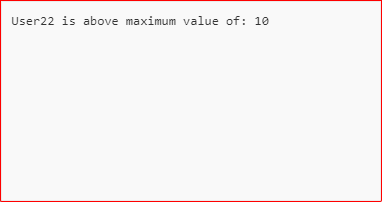
Definitions
Displays the Lucity field definition, which a user can overwrite.
- Definition Lock - Locks the current definition. If you modify the definition you must lock it or it will be overwritten during the next upgrade.
- Apply Lucity Definition - Removes the user modified definition and reapplies the original Lucity definition.
Default Values
Certain fields have default values that have been applied by the system administrator. These fields appear with data already filled in on the form and cannot be changed.