Task Scheduler
The Task Scheduler tab enables users to view, edit, and add tasks. This grid displays all EAM scheduled tasks including those configured in the Import and Update tool, GIS tasks, e-mail, and more. Tasks created in this grid can also be deleted here.
Note:
 Users must have the Lucity Apps > Lucity Web > Allowed to Access Admin Portal and App Admin permissions to access the Admin Portal.
Users must have the Lucity Apps > Lucity Web > Allowed to Access Admin Portal and App Admin permissions to access the Admin Portal.
Important: Because this grid allows users with Admin Portal access to add/edit/delete scheduled tasks, agencies should carefully consider which users have access to the Admin Portal.
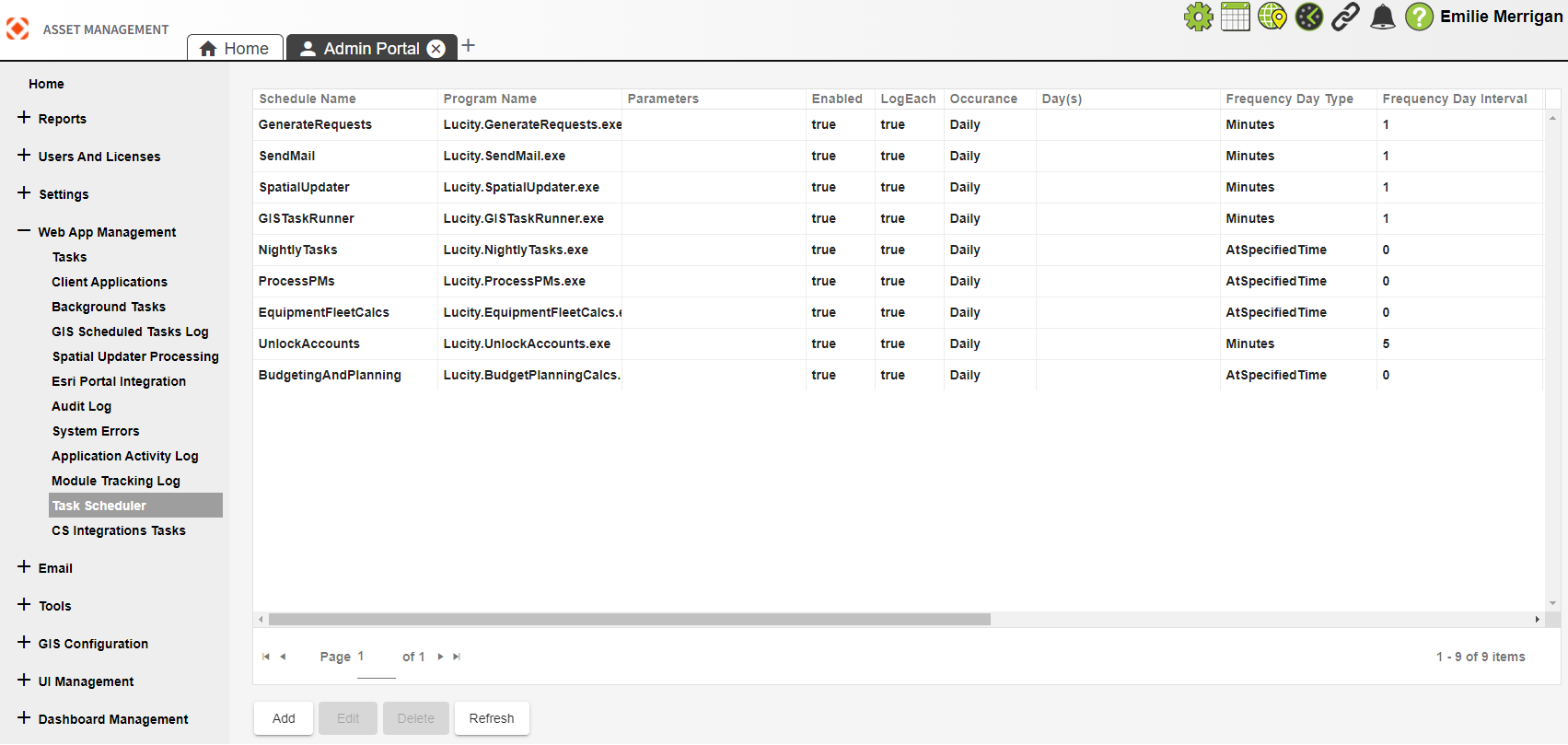
|
Buttons |
Description |
|
Add |
Opens the Add New Schedule Task pop-up. |
| Edit | Opens the Edit Scheduled Task pop-up for the selected task. |
| Delete | Deletes the selected task. |
| Refresh | Reloads the grid to display any recent additions, changes or deletions of scheduled tasks. |
- Open
 .
. - In the menu on the left select Web App Management > Task Scheduler. The Task Scheduler grid opens.
-
Select the Add button. The Add New Scheduled Task pop-up appears:
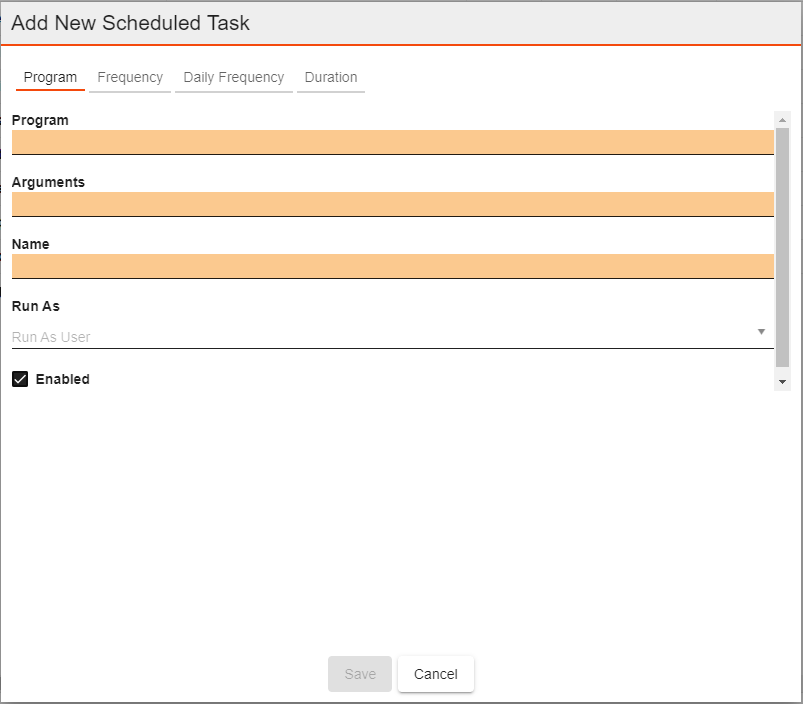
-
Navigate through the Program, Frequency, Daily Frequency and Duration tabs at the top to enter your desired scheduled task settings.
On the Program tab, you must select a Run As User who is configured as a Service user.
- Select Save. The Add New Scheduled Task pop-up closes. Your task should appear in the Scheduled Task grid.
If an application in the Task Scheduler is configured with a Run As user, and if that user is a Service user (as configured in Security), the application will launch as that user context.
If an application in the Task Scheduler is configured without a Run As user, the application will launch as the BackgroundTaskUser as configured in System Settings.
Note: If you have scheduled tasks created prior to 21.2 that are configured to Run As a Background User, those tasks will still work at this time; however, going forward, new tasks must contain a Run As User that is a Service user.
If an application in the Task Scheduler is configured to launch with a Run As user and that user is not configured as a Service user, the application will not be launched and an event will be written to the Application Event log.