Tab Groups
Tab Groups are collections of Shared Tabs that can be applied to a user Dashboard all at once. Each user can only have one Tab Group applied to his or her Dashboard. A Tab Group always appears at the top of a Dashboard Tabs list.
- Tab Groups are highlighted in purple in Design Mode.
- Any changes made to a Tab Group affect all Dashboards that include the Tab Group.
- Tab groups are updated just like individual Dashboards; however, they feature two unique tools (described below).
Note: If a Tab Group is assigned to a Dashboard, and a Shared Tab that the Tab Group contains is also assigned to the Dashboard, the Tab Group will not include the Shared Tab. This eliminates the possibility of duplicate Dashboard Tabs.
Tab Groups are managed through Admin Portal > Dashboard Management > Shared Tab Groups and > Manage Shared Tabs/Groups.
For more information about configuring dashboard tabs, see Dashboard Tabs Setup.
Tab Group Related Tools
These tools can be accessed in the following locations:
- Admin Portal > Dashboard Management > Shared Tab Groups: Create or Open a Shared Tab
- Admin Portal > Dashboard Management > Manage Shared Tabs/Groups: Open or Manage Shared Tabs
- Enter Design Mode
 from an open user Dashboard or open Shared Tab Group.
from an open user Dashboard or open Shared Tab Group.
|
|
Enables an administrator to control which Tab Group is assigned to an individual Dashboard. |
|
|
Enables an administrator to manage the which Tab Group is assigned to users' Dashboards. |
Adding and editing Tab Groups
-
Select Admin Portal
 in the Lucity widget toolbar.
in the Lucity widget toolbar.  This tool requires the Admin > Lucity App Admin > Run permission.
This tool requires the Admin > Lucity App Admin > Run permission. - In the navigation panel on the left, select Dashboard Management > Shared Tab Groups.
- Select Create. The system enters Design Mode and opens a new application tab and the Add Group pane.
- Enter a Name for the Shared Tab Group.
- Select OK. The Add Group pane closes and a notification confirms that the Shared Tab Group has been created.
- Select Add Tab in the Design Mode pane to add Shared Tabs to the Group as desired.
- Select Exit Design Mode. Your Shared Tab Group appears in Dashboard Management's Shared Tab Groups grid and is available to assign to users.
 The following tools require the Lucity Apps > Dashboard > General - Edit permission.
The following tools require the Lucity Apps > Dashboard > General - Edit permission.
Method 1: Start with the Shared Tab Group you want to edit
-
Select Admin Portal
 in the Lucity widget toolbar.
in the Lucity widget toolbar.  This tool requires the Admin > Lucity App Admin > Run permission.
This tool requires the Admin > Lucity App Admin > Run permission. - In the navigation panel on the left, select Dashboard Management > Shared Tab Groups.
-
Continue to "Edit a Shared Tab Group" below.
Method 2: Manage Shared Tabs/Groups
-
Select Admin Portal
 in the Lucity widget toolbar.
in the Lucity widget toolbar.  This tool requires the Admin > Lucity App Admin > Run permission.
This tool requires the Admin > Lucity App Admin > Run permission. - In the navigation panel on the left, select Dashboard Management > Manage Shared Tabs/Groups.
- Select Tab Groups from the Tabs list on the left.
-
Continue to "Edit a Shared Tab Group" below.
Edit a Shared Tab Group
- Select the Shared Tab Group you want to edit.
- Select Open. The selected Shared Tab Group opens in a new application tab.
- Select Enter Design Mode
 . The system enters Design Mode.
. The system enters Design Mode. - Edit the Shared Tab Group as you would a Dashboard by adding, deleting or rearranging Tabs, Frames and Plug-ins.
- Select Exit Design Mode. Your changes are made in every instance of the Shared Tab Group on users' Dashboards.
Manage Tab Groups for an individual Dashboard
Note: A user's Dashboard can only contain one Tab Group. If you assign a Tab Group to a user whose Dashboard is already assigned a Tab Group, the newly selected Tab Group will replace the previous.
Method 1: Assign a Tab Group to a user from their Dashboard
-
Open the user Dashboard to which you would like to add a Tab Group:
 This tool requires the Admin > Lucity App Admin > Run permission.
This tool requires the Admin > Lucity App Admin > Run permission.-
Navigate to your own Dashboard on the Home tab, OR
-
Navigate to another user's Dashboard:
- Select Admin Portal
 in the Lucity widget toolbar.
in the Lucity widget toolbar. - In the navigation panel on the left, select Dashboard Management > User Dashboards. A list of users appears in the main panel.
- Select the user whose Dashboard you want to edit.
- Select Open. The user's Dashboard opens in a new application tab.
- Select Admin Portal
-
- Select Enter Design Mode
 .
. -
Select Manage Tab Group. A pop-up similar to the following appears:
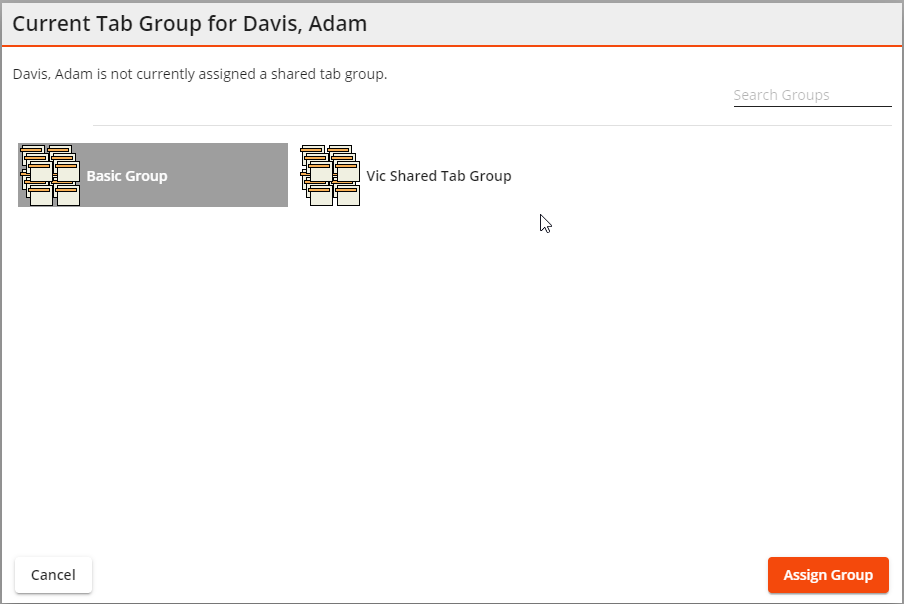
- Select a Shared Tab Group from the list
-
Select Assign Group. Any previously assigned Tab Group is removed from the user's Dashboard and replaced with the selected Tab Group.
Method 2: Manage Users for a Shared Tab Group to assign a Tab Group to a user
Note: A user's Dashboard can only contain one Tab Group. If you assign a Tab Group to a user whose Dashboard is already assigned a Tab Group, the newly selected Tab Group will replace the previous.
-
Select Admin Portal
 in the Lucity widget toolbar.
in the Lucity widget toolbar.  This tool requires the Admin > Lucity App Admin > Run permission.
This tool requires the Admin > Lucity App Admin > Run permission. - In the navigation panel on the left, select Dashboard Management > Shared Tab Groups.
- Select the Tab Group you want to add to one or more user Dashboards.
- Select Open. The Tab Group opens in a new application Tab.
- Select Enter Design Mode
 .
. -
Select Manage Users. A pop-up similar to the following appears with a list of available users:
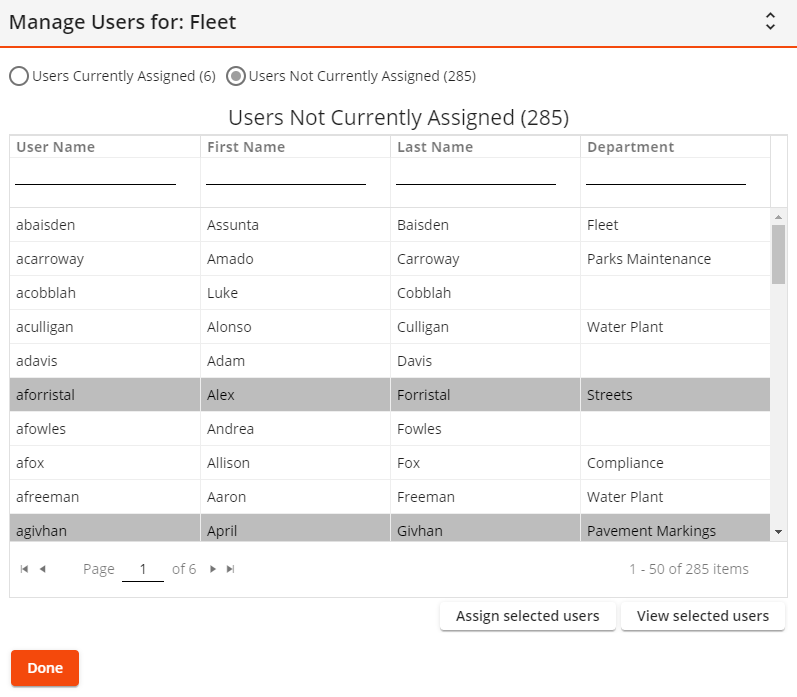
- Select Users Not Currently Assigned.
- Select the user(s) to whom you want to assign the Tab Group to their Dashboard.
- Select Assign selected users.
The Tab Group is shared with the selected user(s) and their username is moved to Users Currently Assigned from Users Not Currently Assigned.
Any previously assigned Tab Group is removed from the user(s)' Dashboard and replaced with the selected Tab Group.
- Select Done.
Method 1: Remove a Tab Group from a user's Dashboard
- Open the user Dashboard from which you would like to remove a Tab Group:
Navigate to your own Dashboard on the Home tab, OR
Navigate to another user's Dashboard:
Select Admin Portal
 in the Lucity widget toolbar.
in the Lucity widget toolbar.  This tool requires the Admin > Lucity App Admin > Run permission.
This tool requires the Admin > Lucity App Admin > Run permission.- In the navigation panel on the left, select Dashboard Management > Shared Tab Groups.
- Select the user whose Dashboard you want to edit.
- Select Open. The user's Dashboard opens in a new application Tab.
- Select Enter Design Mode
 .
. -
Select Manage Tab Group. A pop-up similar to the following appears:
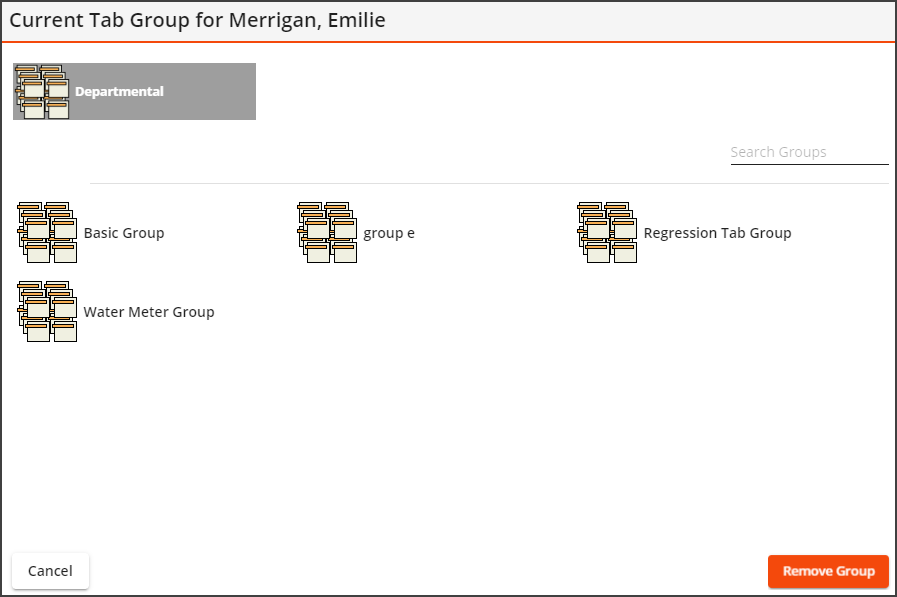
- In the Current Tab group for: section at the top, select the assigned Shared Tab Group.
-
Select Remove Group. The Tab Group is removed from the user's Dashboard.
Method 2: Open a Tab Group to Manage Users
-
Select Admin Portal
 in the Lucity widget toolbar.
in the Lucity widget toolbar.  This tool requires the Admin > Lucity App Admin > Run permission.
This tool requires the Admin > Lucity App Admin > Run permission. - In the navigation panel on the left, select Dashboard Management > Shared Tab Groups.
- Select the Tab Group you want to remove from one or more user Dashboards.
- Select Open. The Tab Group opens in a new application Tab.
- Select Enter Design Mode
 .
. -
Select Manage Users. A pop-up similar to the following appears with a list of available users:
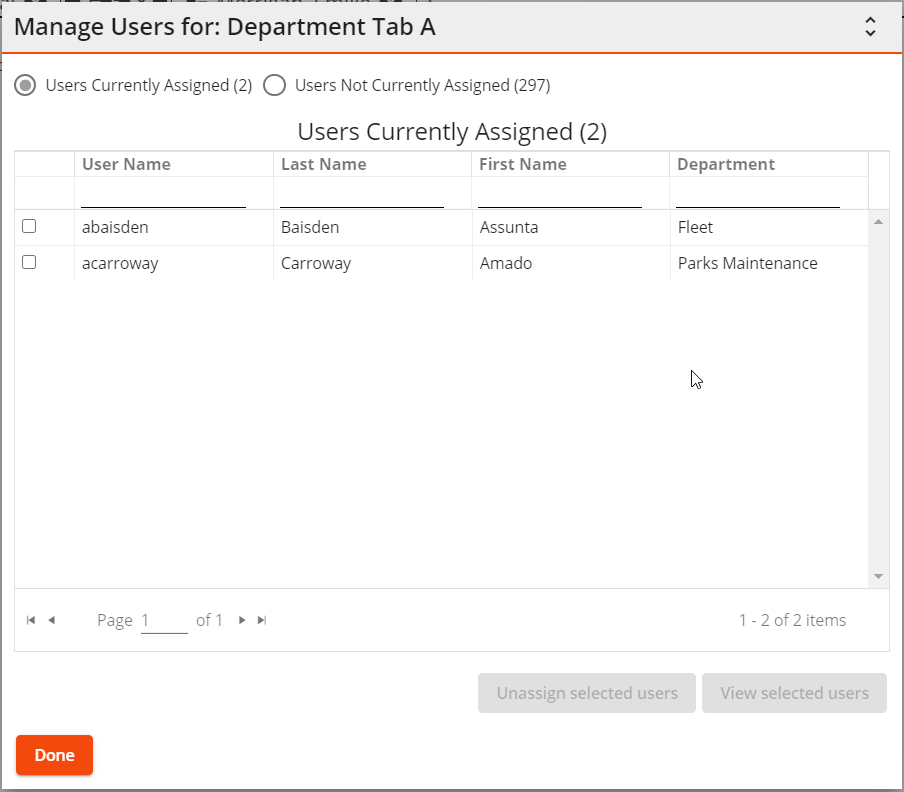
- Select Users Currently Assigned to view users whose Dashboard contains the Tab Group.
- Select the user(s) for whom you want to remove the Tab Group.
- Select Unassign Selected Users. The selected user(s) are moved from Users Currently Assigned to Users Not Currently Assigned.
- Select Done. The Tab Group is no longer assigned to the selected user(s) and does not appear on their Dashboard.
Manage Tab Groups for multiple user Dashboards
Tab Groups can be added to multiple users' Dashboards at the same time using the Manage Shared Tabs tool.
Tab Groups can be assigned to Default Rules groups using the Manage Shared Tabs tool. When a user logs in the system looks up their default rules group, which is assigned in the Security program, and assign the related tab group to the user's dashboard.
Note: A user's Dashboard can only contain one Tab Group. If you assign a Tab Group to a user whose Dashboard is already assigned a Tab Group, the newly selected Tab Group will replace the previous.
-
Select Admin Portal
 in the Lucity widget toolbar.
in the Lucity widget toolbar.  This tool requires the Admin > Lucity App Admin > Run permission.
This tool requires the Admin > Lucity App Admin > Run permission. - In the navigation panel on the left, select Dashboard Management > Shared Tab Groups.
- Select the Tab Group you want to add to one or more user Dashboards.
- Select Open. The Tab Group opens in a new application Tab.
- Select Enter Design Mode
 .
. -
Select Manage Users. A pop-up similar to the following appears with a list of available users:
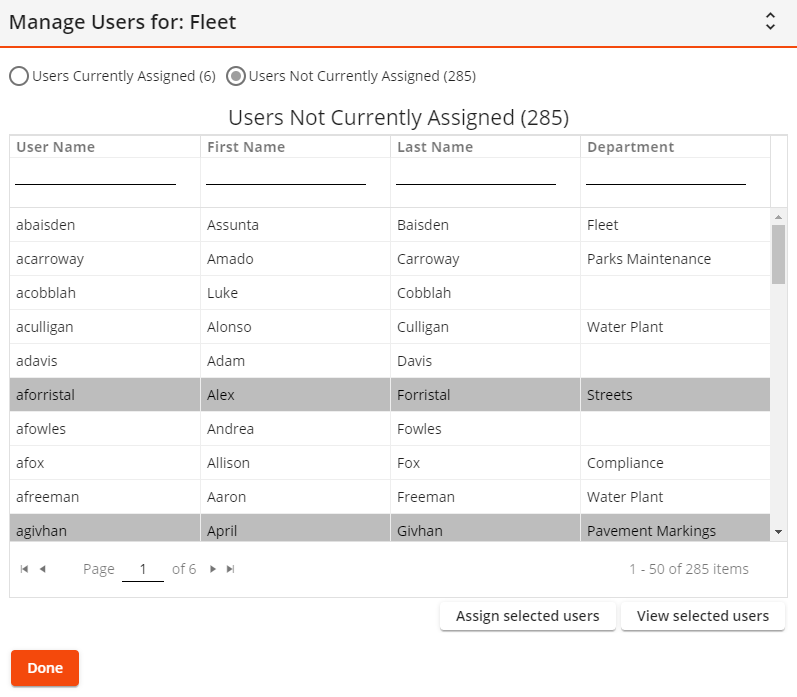
- Select Users Not Currently Assigned.
- Select the user(s) to whom you want to assign the Tab Group to their Dashboard.
- Select Assign selected users.
The Tab Group is shared with the selected user(s) and their username is moved to Users Currently Assigned from Users Not Currently Assigned.
Any previously assigned Tab Group is removed from the user(s)' Dashboard and replaced with the selected Tab Group.
- Select Done.
-
Select Admin Portal
 in the Lucity widget toolbar.
in the Lucity widget toolbar.  This tool requires the Admin > Lucity App Admin > Run permission.
This tool requires the Admin > Lucity App Admin > Run permission. - In the navigation panel on the left, select Dashboard Management > Shared Tab Groups.
- Select the Tab Group you want to remove from one or more user Dashboards.
- Select Open. The Tab Group opens in a new application Tab.
- Select Enter Design Mode
 .
. -
Select Manage Users. A pop-up similar to the following appears with a list of available users:
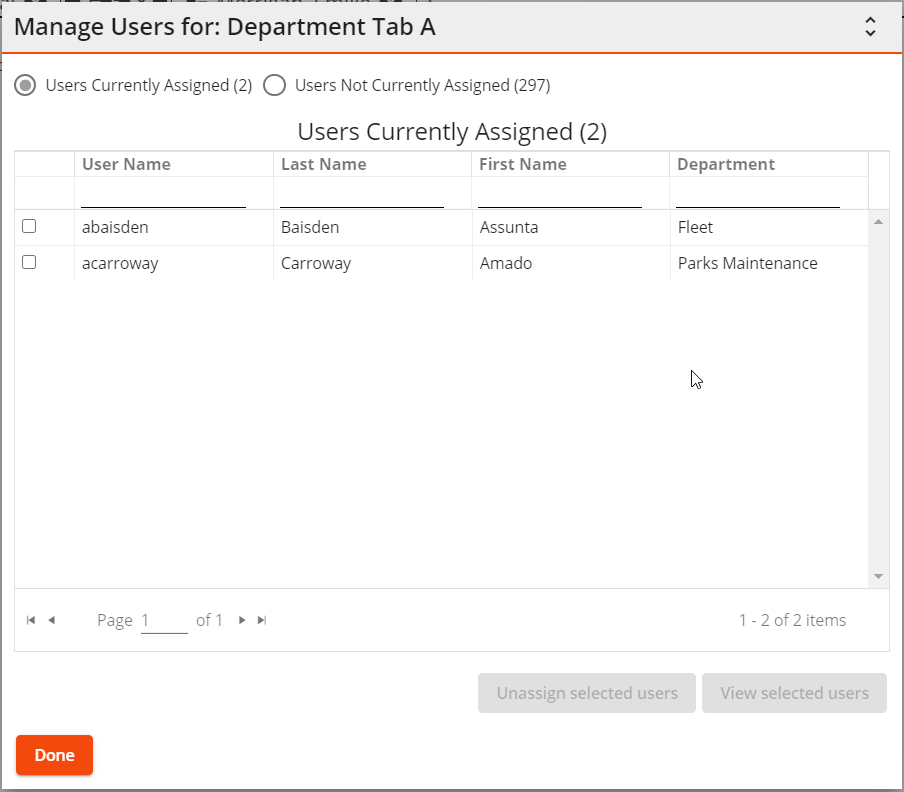
- Select Users Currently Assigned to view users whose Dashboard contains the Tab Group.
- Select the user(s) for whom you want to remove the Tab Group.
- Select Unassign Selected Users. The selected user(s) are moved from Users Currently Assigned to Users Not Currently Assigned.
- Select Done. The Tab Group is no longer assigned to the selected user(s) and does not appear on their Dashboard.